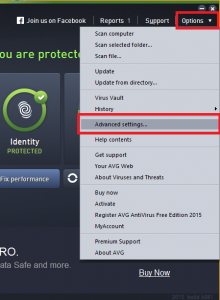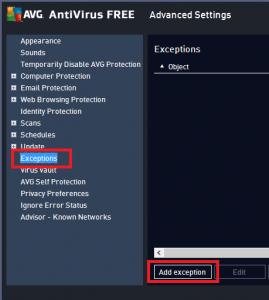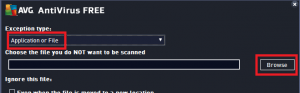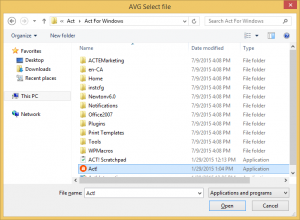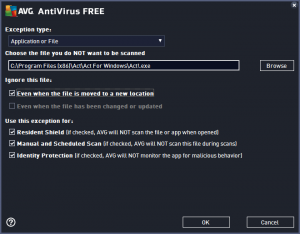This document is to address concerns of the users running AVG 2015 and Act, who are experiencing issues when starting up Act. Due to a recent update release by AVG in July 2015, Act is now being blocked silently. If you are experiencing issues with Act and are also running AVG 2015, please follow the steps outlined in the document below in order to ensure that AVG is not interfering with Act.
Adding Act! to the AVG exceptions
This section covers adding the Act! executable to the AVG exceptions. Please carefully follow the steps below:
- Start up AVG from your Start Menu, or by double clicking the AVG icon in your system tray.
- Once the Advanced Settings screen opens, click on the Exceptions menu from the left hand side menu, and click on the Add Exception button.
- Select Application or File from the dropdown menu, and click on the Browse button.
- Once the Browse window opens, browse to your Act installation folder. By default, Act is installed in the folder “C:\Program Files (x86)\ACT\Act for Windows” if you are using a 64-bit machine. If you are using a 32-bit machine, the default Act installation folder is “C:\Program Files (x86)\ACT\Act for Windows”. Once the installation folder is opened, select “Act!” if you are using Act version 16 or higher. If you are using an older version of Act, look for and select “ActSage”.
- Once the Act executable is select, ensure that all checkboxes are checked off, except for “Even when the file has been changed or updated”.
- Once the above steps are completed. Press OK on all open AVG windows, and save the settings.
- Try opening Act! again and if the exception was added correctly, Act! should now start up without any issues.