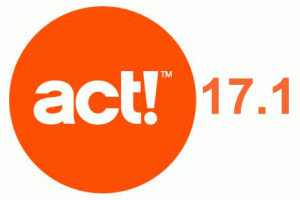 STEP 1: Updating your Act! software:
STEP 1: Updating your Act! software:
All Act! Users
- It is recommended that you create a backup of your database before updating your version of Act!.
- Once you update the Act!, your databases must also be updated and cannot be reverted back to the previous version. If you wish to go back to a previous version of Act!, you will need to uninstall and re-install the previous version and restore a backup that was created prior to the update of your database
- Please note you must be a database Administrator, Manager, or Standard user with Remote Admin privileges to complete this upgrade.
- If you are using any third-party add-on products, check to be sure that it is compatible with the latest version of your Act! software before updating Act!
For information on backing up and restoring your Act! database, refer to the following Knowledgebase article:
How to Back Up and Restore an Act! Database
Answer ID 19211
Shared Database Users
- If your database is a shared database, the update must be applied at the machine hosting the database first, then the database must be updated from the host machine before any workstation users attempt to access the database
- All Act! database users must also apply the same update in order for everyone to continue to be able to access the database via network share
Remote Synchronization Users
- If you host a Publisher database, only Remote users that have updated to the same version will successfully synchronize
- If you use Act! Premium and use the Internet or Network Sync Services, you may need to apply updates to them after applying the update. You can find these by going to http://www.act.com/support/download-center/ and looking for your version of Act!
Updating to the most current version of your Act! software
- In Act!, click Help > ACT! Update
- When prompted to create a backup, click Yes
- Browse to the location you wish to save the backup, click Save, then click OK to create the backup
- When notified of a successful backup, click OK
- In the Available Update Details screen, click Download
- Once the download completes, follow the prompts on screen to install
Updating your database
- After the software update finishes installing, launch Act! and open your database
- When prompted to create a backup of your database before proceeding, click Yes if you did not already do so in previous steps, otherwise click No
- When prompted to update the database, click OK
- Once the update process completes, click OK to open your updated database
STEP 2: Act Hosting Notice
Such product updates should not concern users, as the patching process is relatively easy to complete and usually includes many important fixes. And as much as this process must be planned to avoid disruption, it cannot be delayed much longer either. Many of our subscribers are now seeing pop-ups within their ACT software prompting them to update to the newer version. This would not be a problem for standalone users of ACT to apply such an update, but hosting subscribers working with others would immediately be cut off from synching with our servers by doing so, and thereby disconnect themselves from rest of their team.
This is worth avoiding.
As such, this process has to be planned, and we are taking advantage of the following week’s two statutory holiday’s to implement such updates, so that business disruptions can be minimized.
The scheduling of these updates will be as follows
- On April 10th and 13th we will be upgrading all our ACT 17.0 servers. Our existing ACT 17.1 servers are unaffected by this update.
- ACT9 & ACT14 Servers will be updated on April 10th, and ACT 15 on April 13th.
- During the server update process you will be able to operate the offline client versions of ACT without issue, you just won’t be able to sync. Your ability to access the web client will be disrupted during this time, the length of which will depend on the order of your database in the upgrade process.
- All users of the Windows version of ACT v17, namely the offline client, will then need to update with the following link:
http://act.com/support/downloads/act-premium-v17
- Team Leaders must be aware that remote users will require “Remote Administration” security permissions to complete this upgrade process on their own.
Information for completing this upgrade process on your own can be found at the following link: http://kb.swiftpage.com/app/answers/detail/a_id/37295/, but in truth the process can be broken down to these simple steps:
- Do a clean restart of your computer.
- Download the upgrade to ACT v16.1 from here http://cdn.act.dlm.swiftpage.com/3117/act!_premium_v16-sp1.exe, or read the KB article above for how to run the ACT update inside of ACT.
- Download this file, and click run to unpack it. In some rare cases you may receive an error with unpacking the file due to a WinZip issue. Please see: http://kb.swiftpage.com/app/answers/detail/a_id/13733/kw/winzip%20error to find several workarounds
- Once this is complete it will present a pop-up menu offering to install ACT v16
- Follow through the prompts, and complete the installation. This should proceed without difficulty, and you should select all the default options.
- Once completed, restart the computer, and open your database. It will prompt you to back-up your database, which we normally recommend.
- Proceed with the update, and it should run for about 10-minutes before completion. Once done, you can resume your normal ACT work.
Please note that there is no costs associated with the upgrade of your database on our server. This service is included with our hosting package. However, customers requesting assistance with the upgrade of their ACT software installed on their computers should understand that this would be a billable service. We do not anticipate this to be required, and if it is, Silver and Gold Business Care subscribers would receive free assistance from SwiftPage to do so.
We will notify you of the scheduled dates for your upgrade today or tomorrow so that you can plan accordingly. If you have any questions, please contact our office at 416-499-3090416-499-3090 or toll free at 800-857-0558
800-857-0558 FREE.
Regards,
































