Shared with gratitude from our friends at ActToday
You are an effective Act! user and proactively scheduling your To-Dos, Calls and Meetings to make sure that you do everything you said you would. Problem is, you have so many tasks that you cannot possibly get everything done each day. Someone told you that Act! can ‘roll over’ activities not completed from the day before. What a great idea! This means that you will never ‘lose’ or forget about a task scheduled in the past!
Before you get too excited and tick the box to start rolling over your activities, read on to make sure you fully understand the ramifications of using the ‘roll over’ feature.
In Act!, you can go to Tools>Preferences>Calendars & Activities>Activity Preferences to set an option to automatically roll over activities such as your To-Dos, Calls and Meetings if they are not completed on the set date. Using this feature can be a disaster for managing your interactions, if not managed well. When you roll over these activities, you can easily lose control of your original interaction objective.
For example, you are speaking with a customer today and advise him that you will call back in 2 weeks. During the next 2 weeks, you roll over your Call activities every day. By the time the 2 weeks arrive, you have 100 calls in your list for that day.
- Where do you start?
- Which one is important?
- Do you open up every activity to see when the activity was originally scheduled to determine the urgency?
I have even seen customers tick ‘Automatically roll over to today’ for Meetings! This doesn’t make any sense at all as if you missed a meeting, you would make contact and reorganise a new date. You certainly would not roll it over.
“It is far better to manage your past activities using the Task List.”
The Task List view can be filtered by date, activity type, priorities, users to allow you to focus at a time that maximises your productivity for that type of activity.
For example, first thing I do every day when I open Act! is go to my Task List and set the date filter for ‘Today’. From here, I can get a quick snapshot of the tasks I have to do today. Then I change the Date to ‘Past’ dates and see what is outstanding. It might be a good time to catch up on some to-dos?
I create a lookup of all the Contacts that I have tasks scheduled against by clicking on the Create Lookup icon (magnifying glass icon on toolbar). Then I can move through each contact and either reschedule the task to a new (realistic) date, or clear the outstanding activity/s by marking it ‘Done’ or ‘Not Done’.
Around mid morning is a good time to call, so I go to Task List again and filter out for ‘Calls’, ‘Past’ dates and create another lookup. The important thing about looking up past dates is you can see at a glance how many days the task is overdue and make an executive decision on the impact this might have on the relationship with that contact. This method gives you far better control.
Considering all the above, there may be some circumstances where rolling over Calls/To-Dos may be appropriate. If you effectively manage your activities without them building up for any one day, it may be a useful feature for you?
For more information on how to roll over activities in Act! see the Act! Knowledgebase