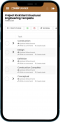Our
Webplanner
- Don't be fooled by comparable services that seem to charge the same, only to discover the upcharges based on all additional users. Webplanner charges one-low fee for unlimited collaborators* (Pro only)
- Webplanner is the easiest to use Project Management system, with no experience necessary
Webplanner Price Plans
Basic
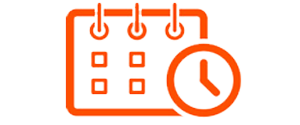
(billed annually)
1 Project
No collaborators
Single Project Task List
No Data Storage
No Document Uploads
Dynamic Gantt charts with dependencies
No Email notifications
PDF and Excel reports
HTTPS for all activities
Limited Email Support
Basic
Pro
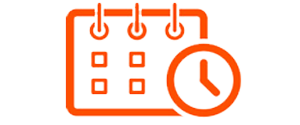
(billed annually)
Up to Ten Projects
Up to 5 collaborators per project
Multi-Project Task Lists
100MB Data Storage
Document Uploads
Dynamic Gantt charts with dependencies
No Email notifications
PDF and Excel reports
HTTPS for all activities
Email Support
Pro
Premium
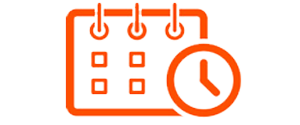
(billed annually)
Unlimited Projects
Unlimited collaborators
Multi-Project Task Lists
1GB Data Storage
Document Uploads
Dynamic Gantt charts with dependencies
Email notifications
PDF and Excel reports
HTTPS for all activities
Email Support
Premium
The Premium plan was designed to insure the most well-succeeded project management. Whether you're a professional project manager, an event organizer, or even a party planner, the Premium plan has the tools to organize small or large teams to project completion.
Subscription Notes & System Requirements
- All Pricing listed is in USD and priced monthly, but billed annually
- 2-week free trial available, and all collaborator accounts are free for the life of the project(s)
- Our HTML5 version (released October 2018) is compatible with all browsers, including Internet Explorer, Edge, Crome, Firefox (PC), and Safari (Mac), as well as mobile browsers in IOS and Android.
Why choose Webplanner for your Project Management Needs?
The cloud keeps everyone together
Project Wizard
Project Wizard allows you to select the style best suited to your project such as Educational Project Management or Marketing Project Management with project overviews matching the style. In Pro and Premium Tier you will be able to add Act! contacts and other team members. You will also be able to import one of existing templates, or create your own templates and reuse them.
Comments & Dialogue
Create task-specific and attachment-specific comment threads, reply to others' comments, and of course, create a general comment thread for the project as a whole. And don’t forget the Feedback button on every screen, so you can send comments to us.
Import contacts from Outlook, including name, email, company, title, phone, and avatar (or profile photo). This will make it faster to add people to projects because their names autofill when you start typing.
Stay on top of everything
Stay on top of everything. On the Overview page for the project, see approaching tasks for the whole team or for each participant. The center column shows recent activity with completed and assigned tasks, comments from other members of the team and newly attached documents. A click takes you to the page where anything occurred. The pie-chart visually displays which portions of the project are completed, approaching, and overdue, at a glance.
Use any standard date format you like. Even international ones. Set regular days/hours, holidays, and extra work days, according to your team’s schedule. Set user permissions for each team member, as owner, editor, reader, or client. Assign tasks to as many team members as you want.
Issue reports in Excel, PDF, or plain text for Tasks (cost and last comment optional); Individual Assignments; Phases, Goals, Team & Obstacles; Comments, and a Cost Report. Or, export to Project KickStart for additional export access to Microsoft Project, Outlook, or ACT.

Integrates with Act!
Save time by pulling contacts from Act! into Webplanner and pushing tasks from Webplanner into Act!.