Have questions?
Getting Started with
Act! Hosting & Windows Client
How To Unpack and Restore a Remote Database for Synchronization
You or your team has just signed up for the Keystroke Act! hosting program, and after you've uploaded your old database (or we've created you a new one), we send you local subscriber databases called RDB's (Remote Database Backups), and you would like to know how to unpack and restore this .RDB file created for remote sync users from the Publisher database.
The following video and step by step illustrative instructions will help you get started.
How to restore an Act! RDB - Video
The following is a Video Demonstration of how to restore and configure and RDB for use with the Act! Windows client. This demo also covers how to configure your Outlook for integration with Act!.
How to restore an Act! RDB - Step by Step Illustrative Guide
Restoring an RDB for use with the Act! Windows client
Unpack and Restore Remote Database
Remote users will need to unpack and restore their remote database before they will be able to synchronize. Use the following steps to unpack and restore a remote database:
Note: Before beginning this process, ensure the RDB file has been copied to the local harddrive.Step #1
Step #2
Step #3
Step #4
Step #5
Step #6
Step #7
Navigate to (if necessary) and Open the database (.PAD) file.
Note: Unpacking and Restoring the .RDB file will create the .PAD, .ALF and .ADF files that make up and Act! database.