In late 2018 when Swiftpage introduced their new product licensing system (www.Soraco.co), the transition for most users went smoothly, with few noticing much difference between the old system (Protexis) and the new.
There was one important difference, however, that we’d like to explain because it could end up costing customers money if their licensing is carelessly managed.
It’s important to understand that Act! has a dual license enforcement system - one based on the number of named users in a database and the other on the number of activations. The former is the most commonly understood, as the number of named users you have in your database dictates the quantity of Act! licenses you’ll need. This part is unchanged from the previous licensing system.
The latter enforcement mechanism, namely activations, is less understood and it’s the part that has changed most significantly from the old licensing system. In the past, there was a little known formula known as “2+1” for activations, which basically meant you got two activations for each license your purchased, plus one for the server. The practice was that when a customer exceeded this total during the normal course of managing their software, they’d call Swiftpage (and Sage before them), explain the situation, and they’d get their activation “tolerance” lifted to support additional activations.
This process was tedious and labor intensive for both the customer and the vendor, as there was no license maintenance procedure to avoid these measures. Once a license was activated there was no mechanism for deactivating it. Thankfully, that is no longer true.
While the license tolerance formula of “2+1” remains in effect, the new Soraco licensing system provides customers a means to de-activate a license on one computer, so it can be activated on another workstation without changing the tolerance.
The deactivation process is also quite straight forward, and can be completed in three steps.
- Simply click HELP > REGISTER ACT!
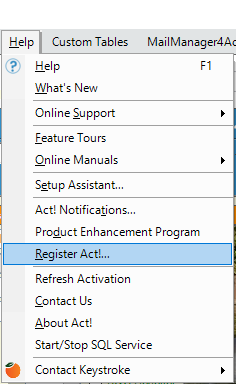
- When the registration wizard appears, select the third option available, namely “Deactivate your license”, and click Next.
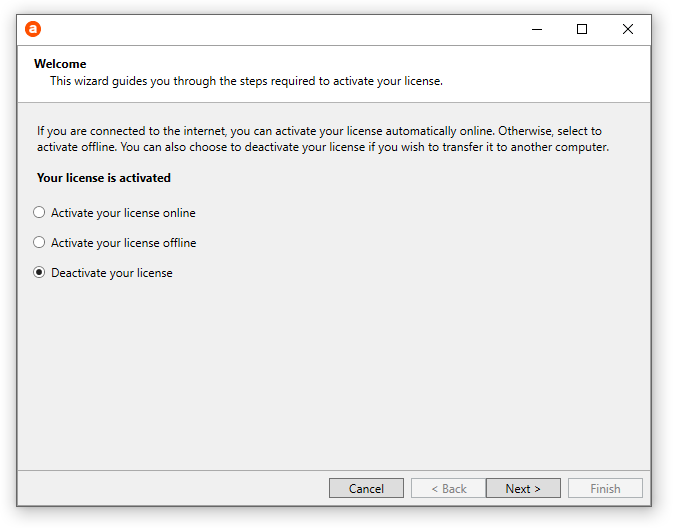
- The next Window in the Wizard should display your current activation license key. Once you confirm its accuracy, click Next again to complete the deactivation process.
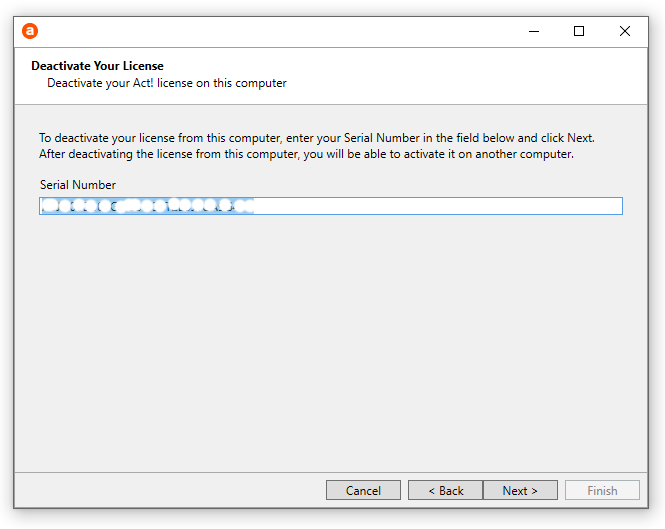
- If successful, this following screen will be displayed to confirm you have successfully deactivated your license and it can now be activated on another computer.
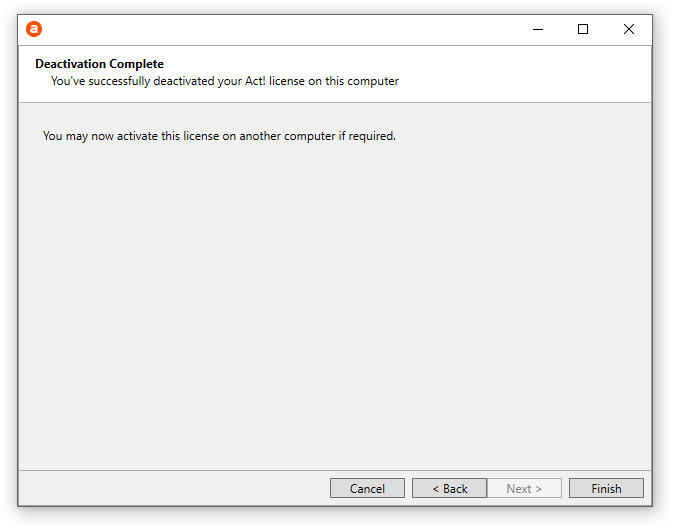
Despite the simplicity of this process, there will be circumstances that prevent a user from deactivating their license, and these include catastrophic hard drive failure, computer theft, workstation reformatting, operating system corruption, or virus damage, just to name a few. In these instances, your available activations will be reduced accordingly, leaving you with one less activation with your license.
Summary
As you might guess, if this occurs too often, you will run out of activations and be forced to purchase additional licensing to deploy Act! on more workstations, even if you do not add to your user total. It is for this reason that we've published this blog detailing the de-activation process so our customers can be informed on the process and pitfalls of managing their license activations.
Fast Facts about activations & deactivations:
- The activations are machine based, so if you ever need to call Swiftpage requesting a manual de-activation, you will need the hostname of the old workstation
- Your available activations do not get reset with each Act! version release, nor does upgrading from one version to the next consume an activation
- Ordering additional subscriptions to get extra activations will not work if you do not renew those licenses. Seats that are not renewed reduce your user total and activations, and will result in your inability to login.
- Offline de-activations are possible, but you will have to call Swiftpage in advance and be assisted through this process
- the activation process was streamlined in Act! 21.1 for greater simplicity