Important Note: Act! v21 installs and uses Microsoft SQL Server 2014 Express as its database engine. If you are upgrading from a version of Act! that used Microsoft SQL Server 2008 R2 (Act! versions 2011 (v13), 2012 (v14), 2013 (v15), v16, or v17.0) and you are or will be using remote databases, it is strongly recommended that you read the following knowledgebase article before proceeding further to ensure remote synchronization functions properly:
Frequently Asked Questions about using Act! v17.1 and later with Microsoft SQL Server 2014
Upgrade Prerequisites
Microsoft Outlook or Google Synchronization Users
If you use Microsoft Outlook synchronization or Google synchronization with Act!, refer to one of the following knowledgebase articles, depending on whether you are using Microsoft Outlook or Google:
What is the recommended way to upgrade from Act! 20.0 and earlier to Act! 20.1 and later if I sync Act! and Outlook?
Answer ID 39020
What is the recommended way to upgrade from Act! 20.0 and earlier to Act! 20.1 and later if I sync Act! with Google?
Answer ID 39022
Backup Database
If you are upgrading from ACT! 2005 or later, it is CRITICAL that you create backups of any databases on your computer prior to upgrading. Once you have installed Act! v21 and updated your database to Act! v21 from the previous version you CANNOT revert back without uninstalling Act! v21, reinstalling your previous vrsion of Act!, then restoring from the backup that was taken prior to upgrading. If you are using Act! E-mail, you must also create a backup of your email database. For information on creating these backups, refer to the knowledgebase articles below:
How to back up and restore an Act! database
How to Back Up and Restore Your Act! E-mail Database
Shared Database, Remote Database, and Offline Client Users
All users must upgrade to the same version of Act! in order to continue sharing the database. Users who have not upgraded will not be able to access the database. Once upgraded on the server, remote database and Offline Client users who have not upgraded will not be able to synchronize. It is strongly recommended that remote database and Offline Client users do not attempt to synchronize until after the main database and all remote databases or Offline Clients are upgraded and converted to the new version.
For Act! Premium users, Network and Internet sync services must be uninstalled and reinstalled using the Act! v21 download files. For more information refer to the following knowledgebase articles:
How do I uninstall the Act! Network Sync Service?
How do I install and configure the Act! Network Sync Service?
How to uninstall the Act! Internet Sync Service
How do I install and configure the Act! Internet Sync Service?
Note: If you are using Application synchronization (built-in sync service), this is upgraded along with the program and does not require installation of a separate service.
Upgrading the Act! program
Note: If you have already installed Act! v21, skip to the next section
Note: You can only convert database that locally reside on the machine where you are converting them. Do not attempt to convert databases from a workstation over a network.
Once you have installed Act!, you must upgrade your database. Opening the database will trigger the database update process. Follow the steps below:
Note for Outlook Integration users:
If you use Outlook integration, it is recommended that you check your email and/or sycnhronisation settings after updating. For instructions, refer to the knowledgebase articles below:
How to use Microsoft Outlook as your e-mail client in Act! versions 2011 and higher
How to set preferences for Act! and Microsoft Outlook Synchronization in Act! versions v20.1 and later
WARNING! This KB article (including any software and related documentation) is provided "AS IS." Swiftpage disclaims all express or implied warranties of any kind with respect to the article, including but not limited to, any implied warranties of merchantability or fitness for a particular purpose.
Frequently Asked Questions about using Act! v17.1 and later with Microsoft SQL Server 2014
- Answer ID 38104
Upgrade Prerequisites
Microsoft Outlook or Google Synchronization Users
If you use Microsoft Outlook synchronization or Google synchronization with Act!, refer to one of the following knowledgebase articles, depending on whether you are using Microsoft Outlook or Google:
What is the recommended way to upgrade from Act! 20.0 and earlier to Act! 20.1 and later if I sync Act! and Outlook?
Answer ID 39020
What is the recommended way to upgrade from Act! 20.0 and earlier to Act! 20.1 and later if I sync Act! with Google?
Answer ID 39022
Backup Database
If you are upgrading from ACT! 2005 or later, it is CRITICAL that you create backups of any databases on your computer prior to upgrading. Once you have installed Act! v21 and updated your database to Act! v21 from the previous version you CANNOT revert back without uninstalling Act! v21, reinstalling your previous vrsion of Act!, then restoring from the backup that was taken prior to upgrading. If you are using Act! E-mail, you must also create a backup of your email database. For information on creating these backups, refer to the knowledgebase articles below:
How to back up and restore an Act! database
- Answer ID 19211
How to Back Up and Restore Your Act! E-mail Database
- Answer ID 19212
Shared Database, Remote Database, and Offline Client Users
All users must upgrade to the same version of Act! in order to continue sharing the database. Users who have not upgraded will not be able to access the database. Once upgraded on the server, remote database and Offline Client users who have not upgraded will not be able to synchronize. It is strongly recommended that remote database and Offline Client users do not attempt to synchronize until after the main database and all remote databases or Offline Clients are upgraded and converted to the new version.
For Act! Premium users, Network and Internet sync services must be uninstalled and reinstalled using the Act! v21 download files. For more information refer to the following knowledgebase articles:
How do I uninstall the Act! Network Sync Service?
- Answer ID 19806
How do I install and configure the Act! Network Sync Service?
- Answer ID 37908
How to uninstall the Act! Internet Sync Service
- Answer ID 14582
How do I install and configure the Act! Internet Sync Service?
- Answer ID 37921
Note: If you are using Application synchronization (built-in sync service), this is upgraded along with the program and does not require installation of a separate service.
Upgrading the Act! program
Note: If you have already installed Act! v21, skip to the next section
- Ensure that a backup has been created of your database
- Ensure that all users have logged out of the database
- Uninstall the previous version of Act! from the Windows Control Panel. For information, refer to the following knowledgebase article:
How do I uninstall Act!?
- Answer ID 37318
Note for Act! Premium (access via web) users:- Act! v21 automatically installs the Act! Web API. If you were using the Act! Premium Web API with your previous version of Act! Premium (access via web), you must also uninstall it before proceeding. For information regarding uninstalling the Act! Premium Web API, refer to the following knowledgebase article:
How do I uninstall the Act! Premium Web API?
- Answer ID 38385
- Install Act! v21 using the installation instructions in one of the following knowledgebase articles below:
How do I install Act! Pro or Act! Premium v21
- Answer ID 39183
How do I install Act! Premium v21 (access via web)
- Answer ID 39185
Note: You can only convert database that locally reside on the machine where you are converting them. Do not attempt to convert databases from a workstation over a network.
Once you have installed Act!, you must upgrade your database. Opening the database will trigger the database update process. Follow the steps below:
- Open Act! and your database
- When prompted to back up the database, click Yes (if you haven’t already backed up the database), or click No
Note: If you clicked No, skip to step 5 - Ensure that the database backup will be saved to the desired location, then click OK
- When the notification that the backup completed successfully appears, click OK
- When the prompt to update the database appears, click OK to begin the upgrade process
Note: A typical update can take from 5 - 15 minutes - When the update is complete, click OK on the confirmation that appears
- Repeat the above steps to convert any additional databases to the new format
Note for Outlook Integration users:
If you use Outlook integration, it is recommended that you check your email and/or sycnhronisation settings after updating. For instructions, refer to the knowledgebase articles below:
How to use Microsoft Outlook as your e-mail client in Act! versions 2011 and higher
- Answer ID 26832
How to set preferences for Act! and Microsoft Outlook Synchronization in Act! versions v20.1 and later
- Answer ID 38992
WARNING! This KB article (including any software and related documentation) is provided "AS IS." Swiftpage disclaims all express or implied warranties of any kind with respect to the article, including but not limited to, any implied warranties of merchantability or fitness for a particular purpose.