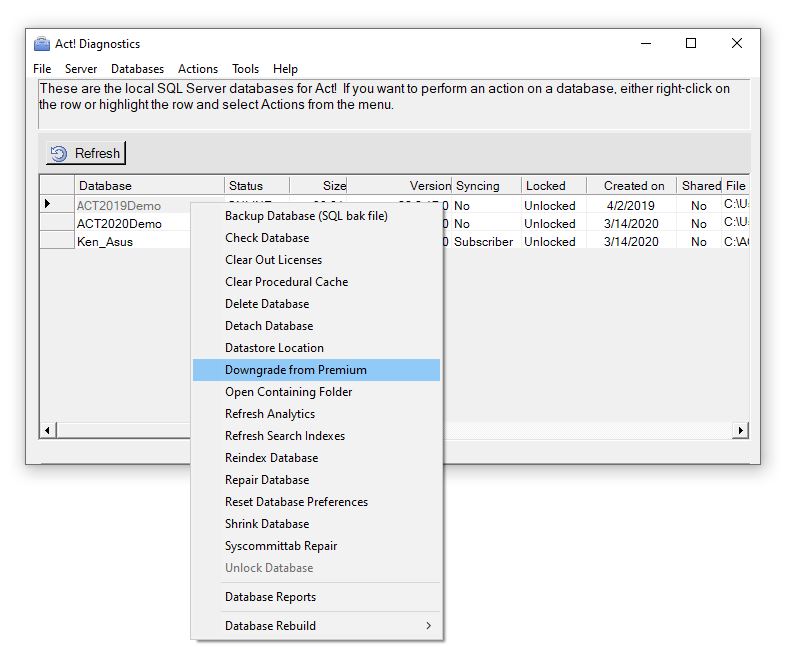The use case for downgrading from an Act! Premium database to Pro is not uncommon. Users needs change, and they may no longer have need for the advanced security, web publishing, API, or networking features included with Act! Premium, and they wish to switch their team to Act! Pro. While this decision should not be made hastily, it is technically supported to downgrade a database from Premium to Pro. Please note this should not be done for workgroups larger than ten users. The following is sourced from a KB article at http://help.act.com.
Reference Materials
Here are the steps to downgrade your database from Act! Premium to Act! Pro:
- On your keyboard, press the Windows key + R, to bring up the Run dialog
- In the Run dialog, type actdiag then press Enter
- If prompted with a disclaimer, read, then click OK
- Click Databases and choose Database Details List (or Database List)
- Click the gray box next to your database’s name to highlight it
- Right-click your database’s name, then choose Downgrade from Premium
- When prompted to confirm, click Yes
- When the success confirmation appears, click OK
- Uninstall Act! Premium & restart your computer
- Install Act! Pro and once completed, launch the program and open your database file
- Depending on the version you're migrating from, Act! will need a few minutes to update your schema to the new format.
- Once that process is complete, Act! Pro will load with your old database, and it will look and feel much like it did before.
Note: Reopening the database in Act! Premium will convert the database back to the Act! Premium format and you will not be able to open it in the Act! Pro version unless you downgrade it again.
Important Notes:
- If your Act! Premium database was created or used on a computer that was using Microsoft SQL Server 2014 for the SQL Server (ACT7) instance, you need to make sure that Microsoft SQL Server 2014 is installed on the machine where the Act! Pro database will be used
- If your Act! Premium database contains contacts with Limited Access settings these contacts will be private and will only be able to be accessed by the Record Manager of the contact, which can lead to the appearance that contacts are missing after conversion. If you have inactive users who are Record Managers for contacts, it is recommended that you adjust the privacy settings so that these contacts are public before downgrading your database. For more information on Contact Access, refer to the following knowledgebase article:
How to set Contact Access Controls for users in Act! Premium: How do I set Contact Access controls for users in Act!?