Stonefield Software is pleased to announce the release of version 8.3 of Reporting4ACT! There are several new features in this version.
-
You can now specify additional files to attach to an email in addition to the file for the report.
-
Cross-tab reports now support Highest and Lowest total types for date and datetime fields in the Data area.
-
You can now specify the horizontal orientation—left, right, or center, with center being the default—for a chart included in a quick or cross-tab report.
-
If you add another data source using the Other Data Sources dialog and that data source isn't available (for example, the other data source is a Microsoft Excel document located on someone's local drive), you no longer get an error message and Reporting4Act! will still start up.
-
You can now specify that a table added in the Other Data Sources dialog is non-reportable.
-
There are several DataGrid enhancements:
- The new Options dialog allows you to turn on "zebra stripes" (alternate row coloring) and specify what the alternate color is, display zero as blank, display a "splitter" between the grid and any text box for memo fields, auto-fit the grid to the column widths when the form opens, and select the font and size for the grid.
- The mouse pointer displays as an up arrow (sort ascending), down arrow (sort descending), or "no" symbol (column cannot be sorted) when it's over a column header.
- Logical (yes/no) fields now display as checkboxes.
-
You can now choose to not display a row field in a cross-tab report by setting its width to 0.
-
The recipient of an emailed report is now logged into the diagnostic file.
-
The tooltip for a field in step 2 or 3 of the report wizards now displays if a dynamic color or style is used for the field.
-
Act 25 (2023) is now supported.
-
The new CopyText function puts the specified value on the Windows Clipboard.
-
If Reporting4ACT cannot locate the ACT! installation folder for some reason, you can specify it using the ActFolder setting in the [Options] section of Data.ini.
To install the latest version, do one of the following:
- Choose Check for Updates from the Help menu in Stonefield Query.
Download the setup program from https://www.stonefieldquery.com/downloads/act/current/setup.exe.