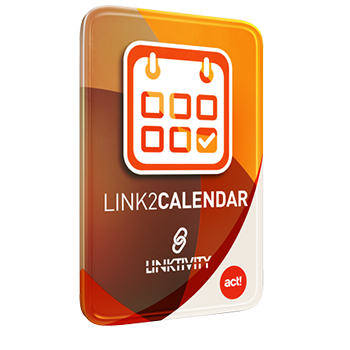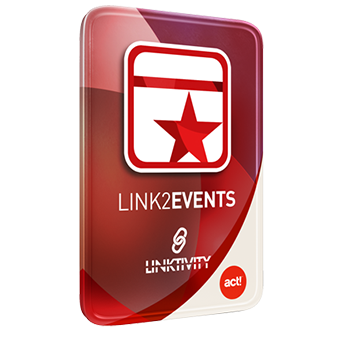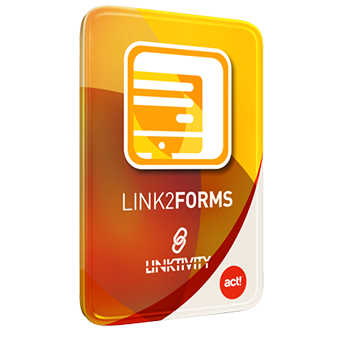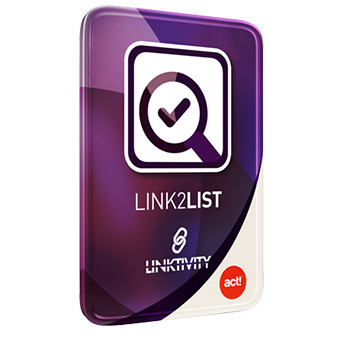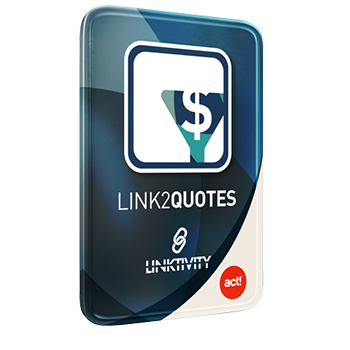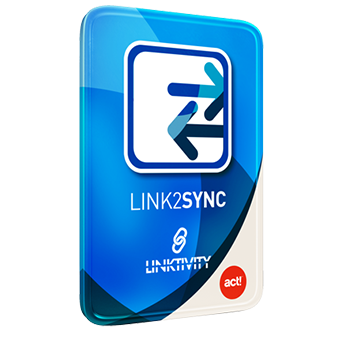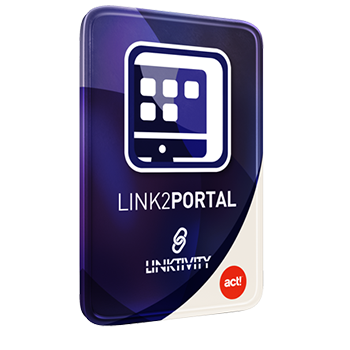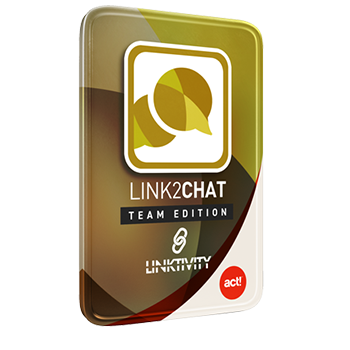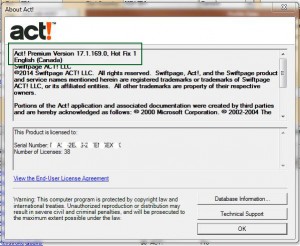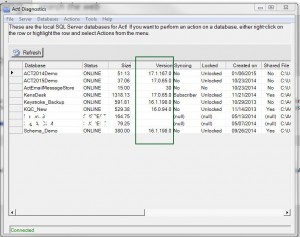Recently we deployed the ACT 17.1 update to several of our servers that affected many of our hosting customers. The most common question we were asked by customers during this update process was "how do we determined which version of ACT I have installed?"
To be clear, users are not often confused as to whether they're using ACT v16 or v17, but rather which service pack or hotfixes they have installed. The way to precisely ascertain which version of ACT you're using, including HotFix and Service Packs, is to follow these steps:
- Open ACT and Click "HELP"
- Then Click "ABOUT ACT"
- As you can see from the illustration, the selected area not only shows you the exact version you're using, including whether it's Pro or Premium, and what release it is, but also what updates have been applied. You will also notice that the "region" is also displayed. This should be noted in cases where patches or upgrades are region specific, and you'll have to select the appropriate one for your ACT installation.
You can also determine what ACT version your locally installed databases have been patched to using ACTDIAG, by following these steps:
- Hold down the Windows Key and hit R to display the run command
- Type ACTDIAG, and hit Enter (Actdiag is not case sensitive)
- Click Database and then Database list from the top pull-down menu.