Home > Administrator Functions > Managing Custom Table Screens > Editing Screen Scripts > Using Snippets
Using Snippets
Keystroke Designer includes several "snippets" to help the ACT! Administrator perform several common functions. To use a snippet:
- From the Script Designer, click on Insert Snippet. Note: You must have your cursor in the spot where you want the code to be inserted before you click Insert Snippet.
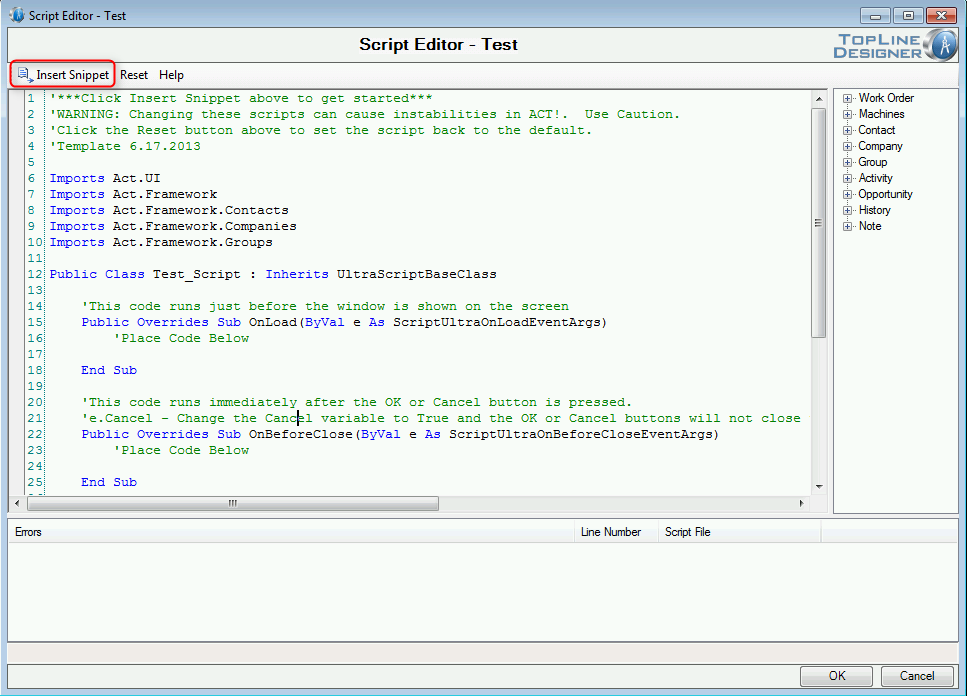
- You will now have 3 different categories of snippets to enter into your script.
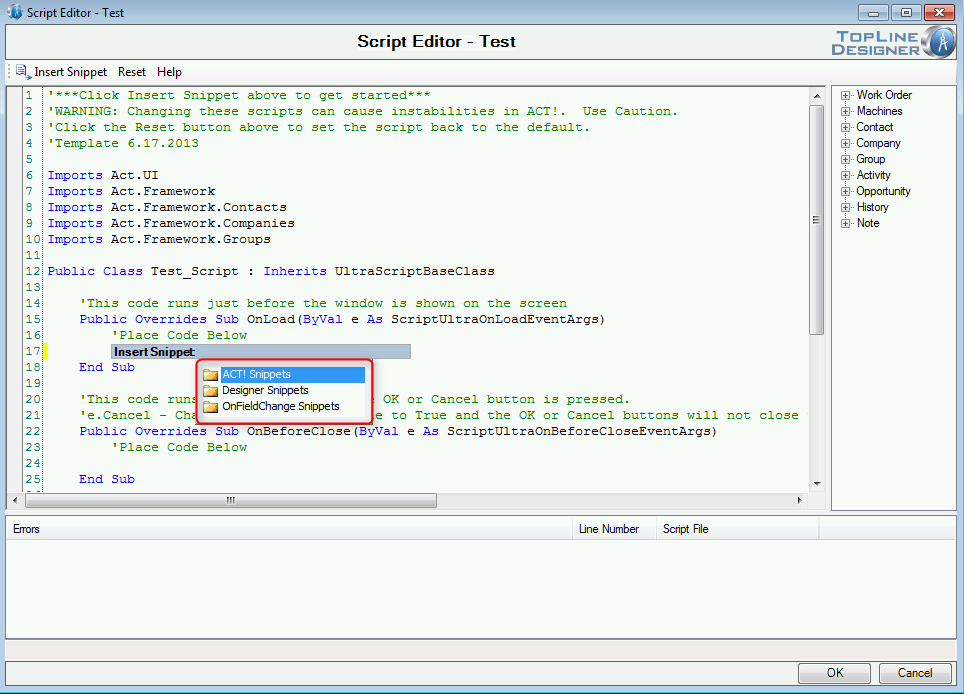
- Double Click the appropriate folder to access the snippet you want and double click the snippet
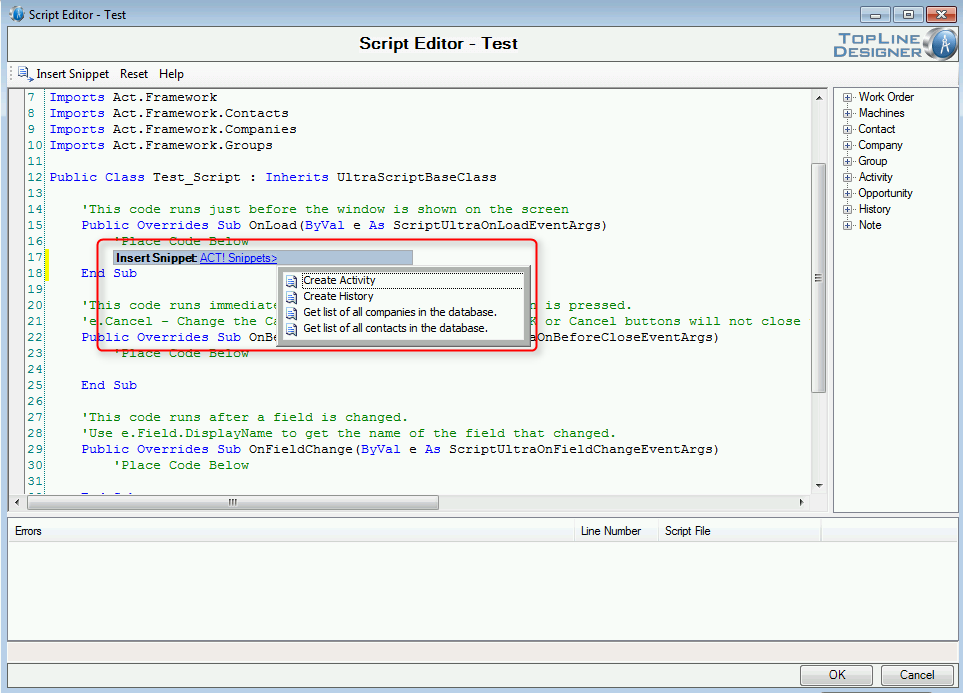
- The code in inserted into the Script Editor
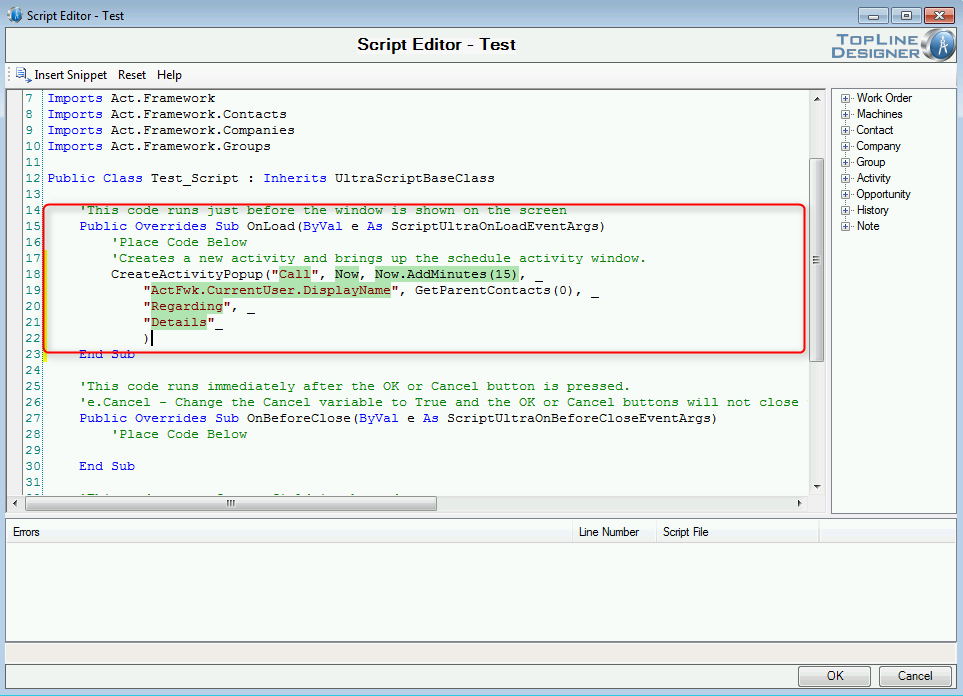
- Click OK to close the Script Editor and have the Visual Basic code checked
See also
| 








