Home > Administrator Functions > Managing Tables > Assigning Field Security
Assigning Field Security
Like typical Act! fields, custom table fields can have field level security, both default and by individual user. NOTE: System custom table fields cannot be edited.
- Open Act!
- Click on the Tools menu and select Define Custom Tables...
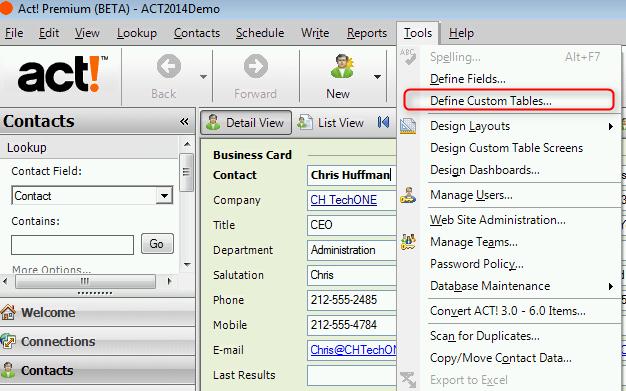
- Select the appropriate custom table from the View fields for: dropdown, highlight the desired custom field and click the Field Security link.
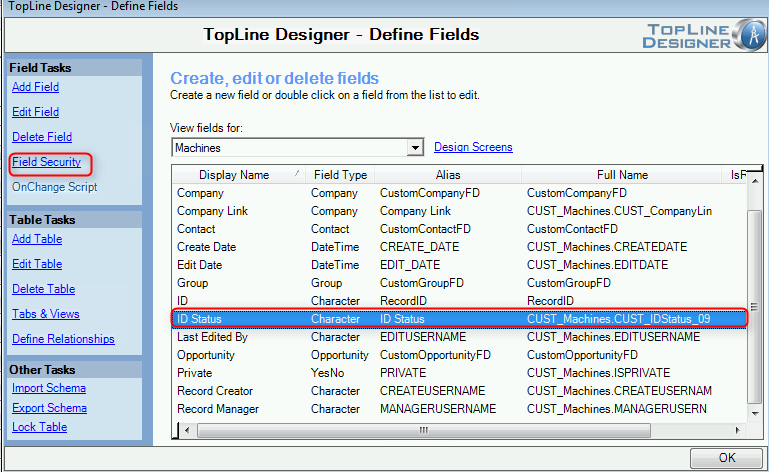
- Set the default permission from:
- Full Access - allowed to view and edit
- Read-Only - allowed to view
- No-Access - blank field regardless if value present
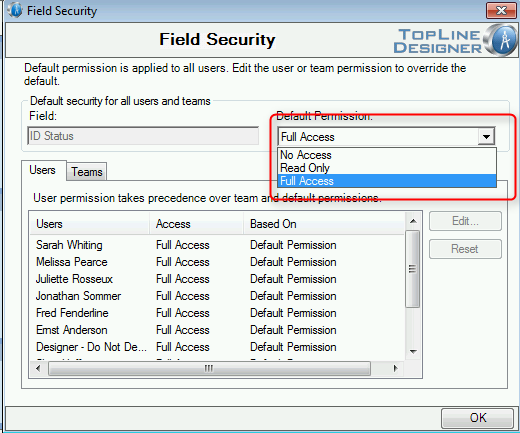
- The default permission can be overwritten for an individual user by highlighting the user and pressing the Edit button.
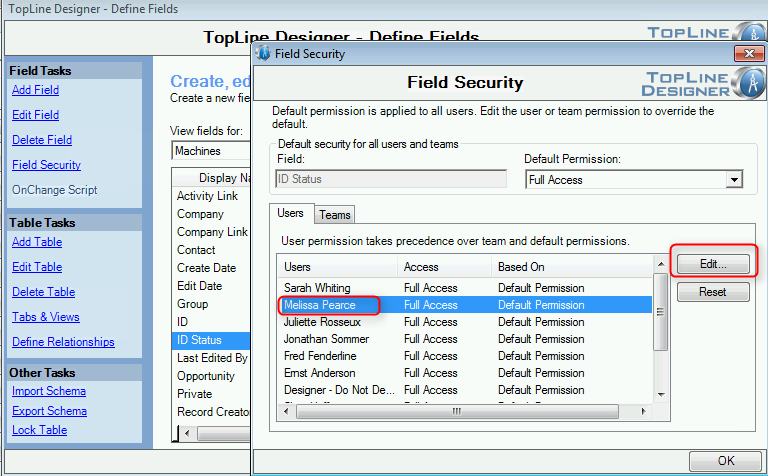
- Choose the appropriate access level and press OK.
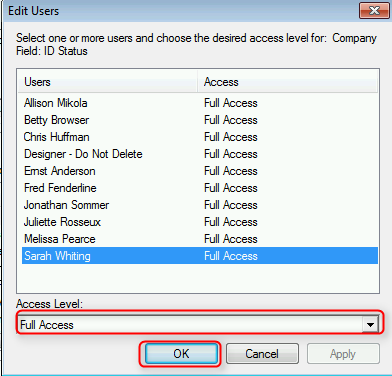
- Press OK to return to the Define Fields screen.
See also
| 








