Home > End User Functions > Using Designer Tabs > Replace Values
Replace Values
Values can be replaced, appended or copied in multiple Custom Table records.
Replace Field Values
- Highlight the row (or rows using CTRL-click), and then right click to display the context menu. Select Replace Field Values.
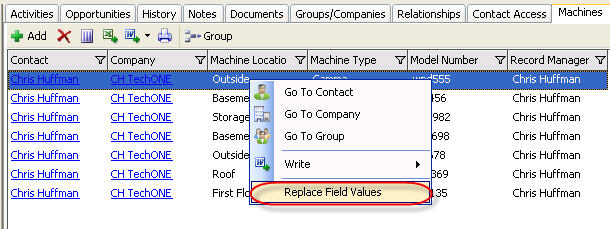
- The Replace dialog box will appear. Select the Replace method, a field and enter a value. Click OK.
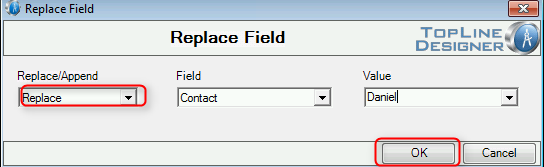
- Click on Yes to accept the replacement.
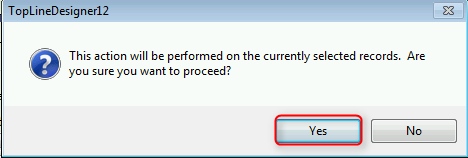
- The new values will appear in the tab.
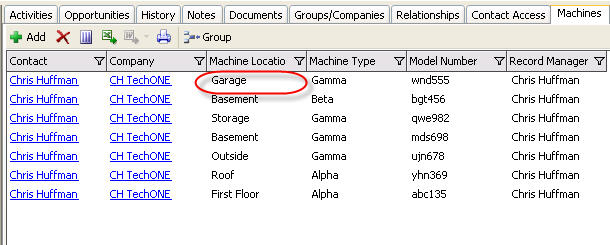
Append Field Values
- Highlight the row (or rows using CTRL-click), and then right click to display the context menu. Select Replace Field Values.
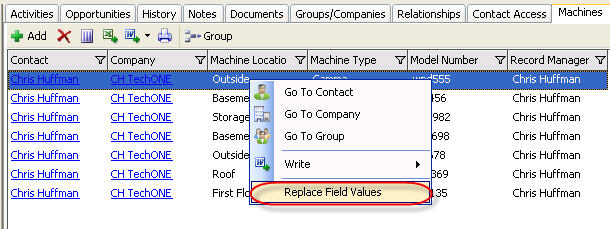
- The Replace dialog box will appear. Select the Append method, a target field and enter a value. Click OK.
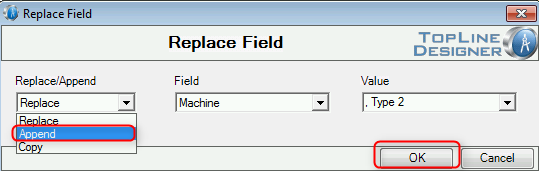
- Click on Yes to accept the append.
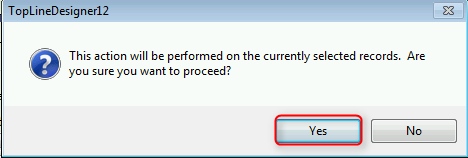
- The new values will appear in the tab.
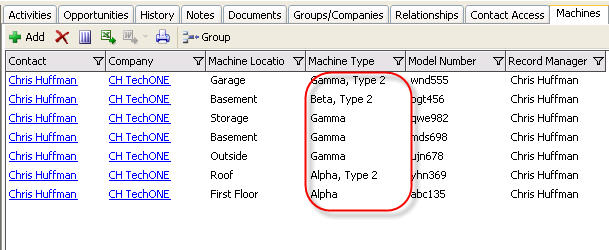
Copy Field Values
- Highlight the row (or rows using CTRL-click), and then right click to display the context menu. Select Replace Field Values.
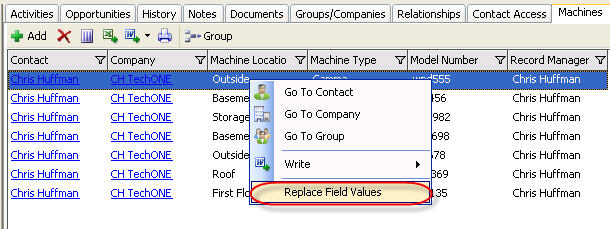
- The Replace dialog box will appear. Select the Copy method, the target field and the source field. Click OK.
- Click on Yes to accept the copy function.
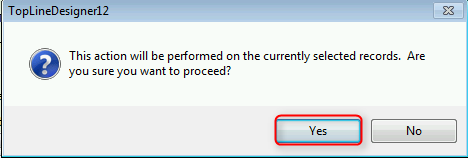
- The new values will appear in the tab.
See also
| 








