Home > End User Functions > Using Lookups
Look-ups
If you have checked the custom table to be viewable in Keystroke Designer, you will be able to go to the Look-up menu.
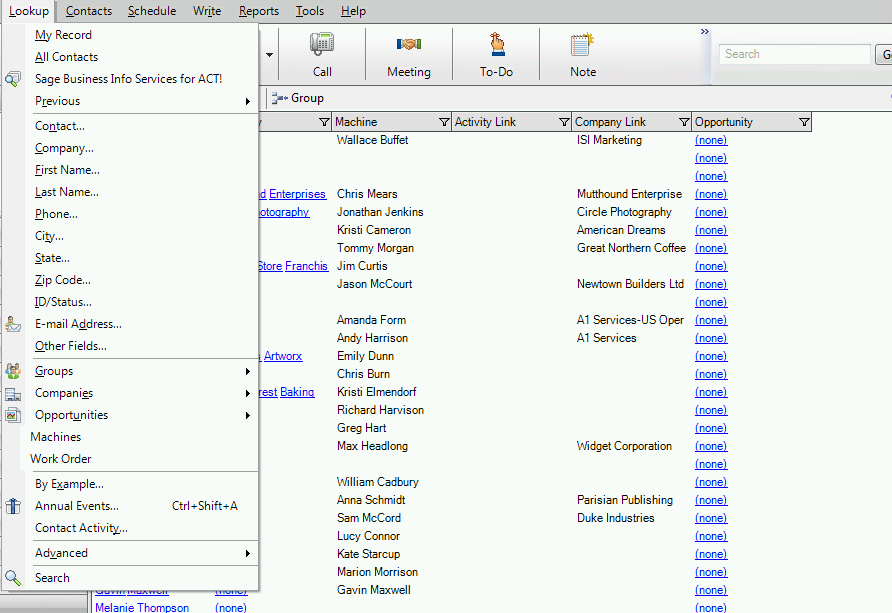
You can select the custom table name and the associate custom table fields to look-up the contents and return the resulting contacts, companies, groups or opportunities.
This is a unique feature in Keystroke Designer and the Look-up is not just limited to contacts (see below the 5 options available: Contacts, Companies, Groups, Contacts At Companies, Contacts Within Groups).
1. Contacts
This return the Look-up we are all familiar to when we look-up a contact field in ACT!
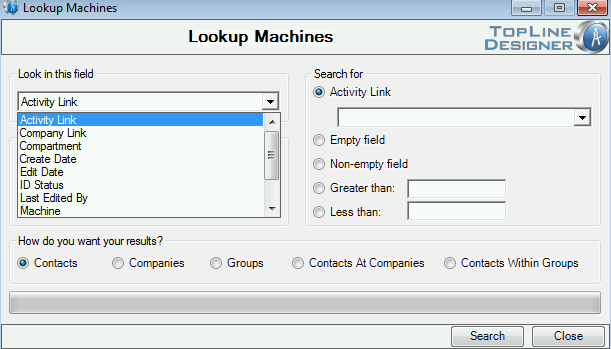
the results are Contacts
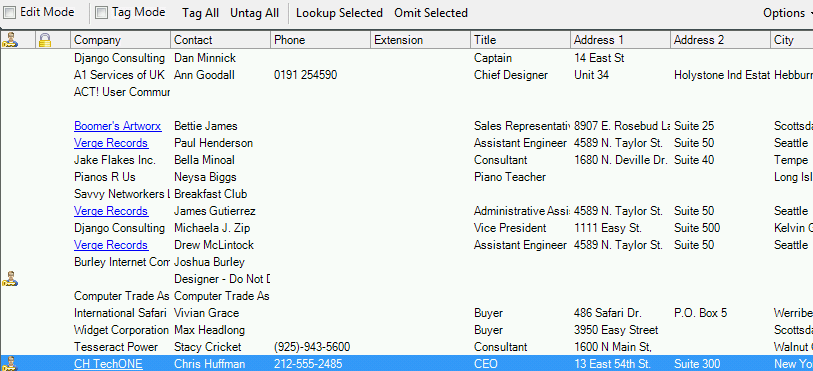
2. Companies
This Returns the Look-up we are familiar to when we look-up Companies in ACT!, e.g.
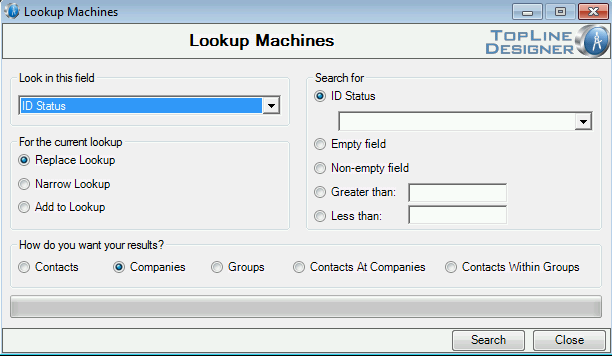
the results are Companies

3. Groups
This Returns any Group records link to the search criteria, the results are groups
4. Contacts At Companies
This Returns all the Contacts at the Companies linked to our search within the custom table,
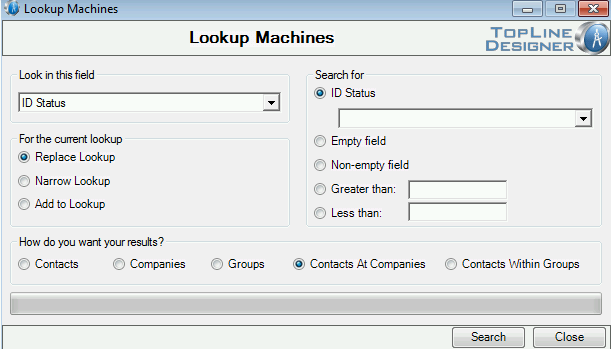
the results are Contacts
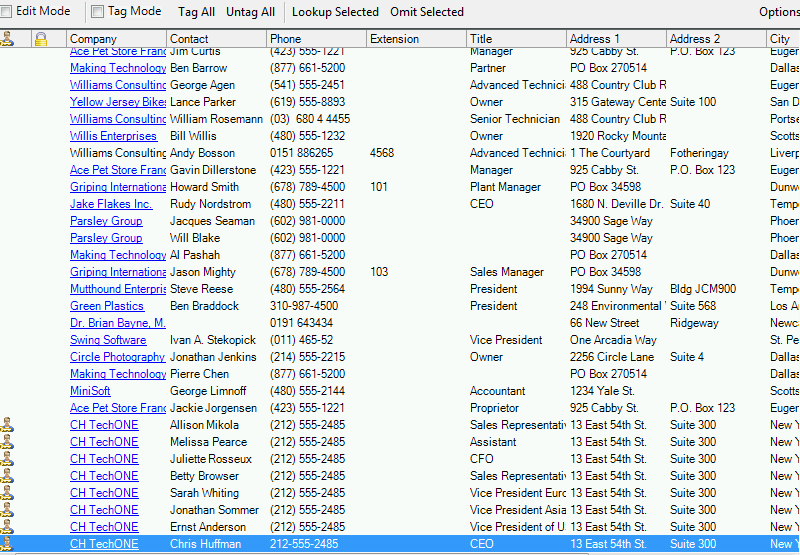
5. Contacts Within Groups
This Returns all the Contacts within all Groups linked to our search, the results are contacts belonging to these groups
See also
| 








