Home > Administrator Functions > Managing Schema > Importing Schema Changes
Importing Schema Changes
Importing Keystroke Designer Schema can be located on the Define Fields Windows.
- Open ACT!
- Click on the Tools menu and select Define Custom Tables...
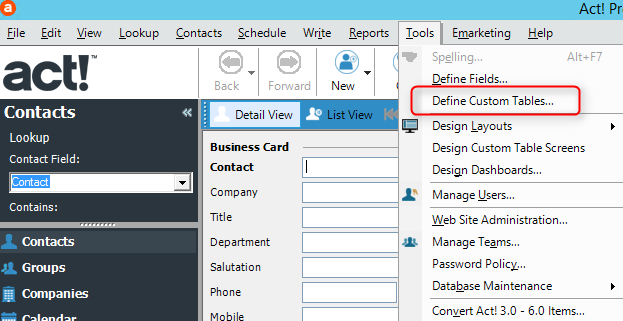
- Click on the Import Schema link.
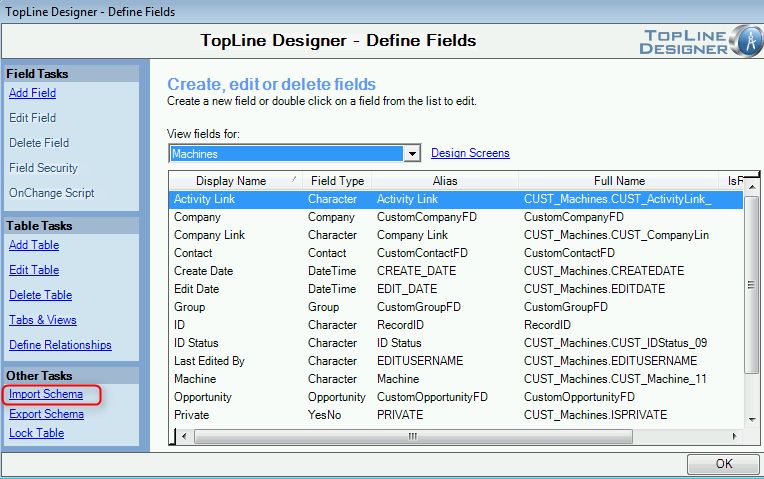
- You will see the Apply Database Template window come up, click on the ellipses button.
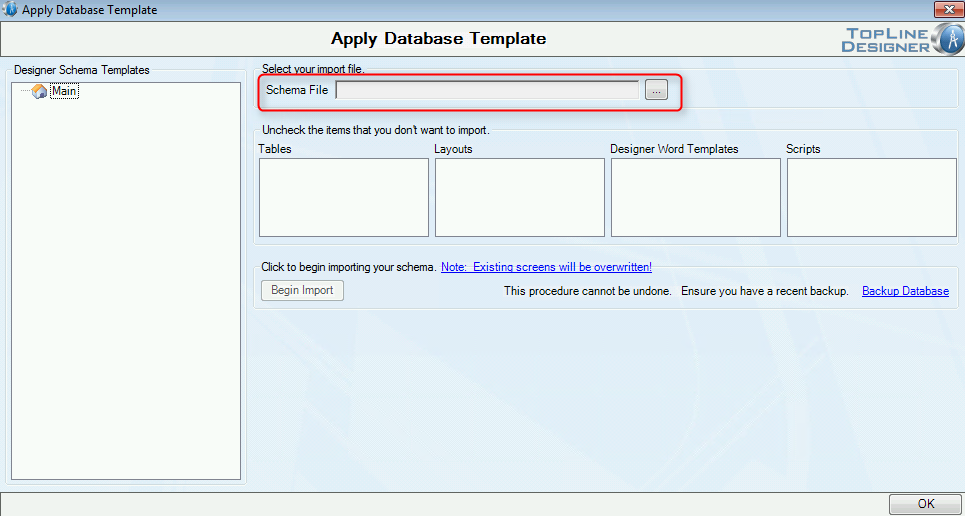
Then a file explorer window will appear, select the XML file and click OK
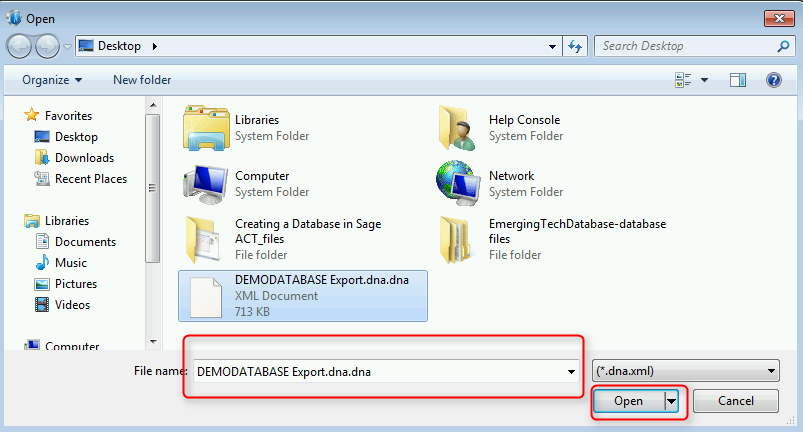
- Click on the Begin Import button to start the import of the schema.
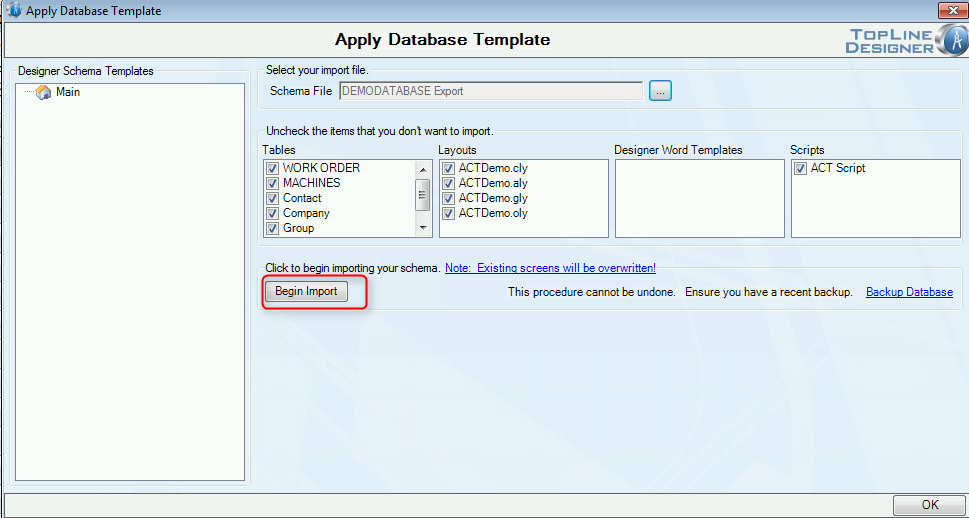
- Then newly created custom tables and fields will now be visible. Click OK to close the Define Fields Window.
See also
| 








