Home > Administrator Functions > Managing Custom Table Screens > Designing Screen > Adding Coulmns to Sections
Adding Coulmns to Sections You can add up to four columns across in your table with the adding columns button. The amount of rows depend on how you have set them in your properties.
1. To add columns simply click the Pencil Icon on your section.
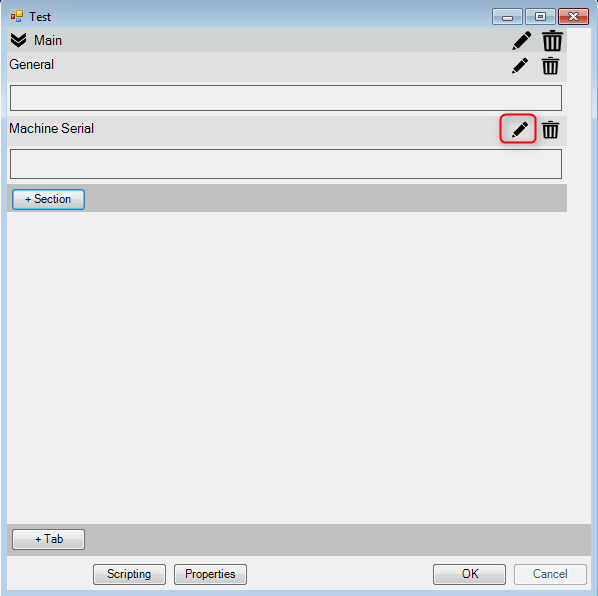
2. Next select how many columns you want in your section. You can also edit the section label and the label width.
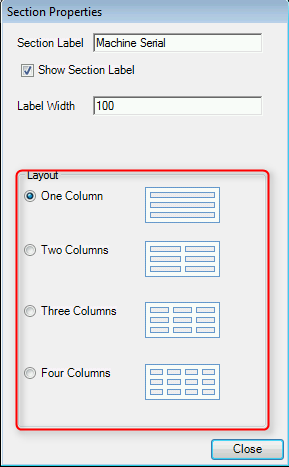
3. The amount of columns changes on the design screen depending on how many columns you choose.
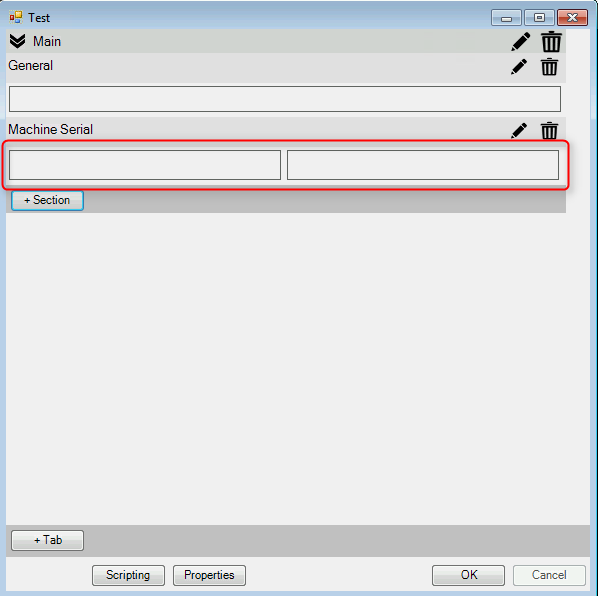
See also
| 








