Home > Administrator Functions > InLine Grid for ACT Layouts
InLine Grid for ACT Layouts
Keystroke Designer table data can also be embeded into the Contact, Company, Group or Opportunity Layout using the InLine Grid.
- From the ACT Layout Designer, right click in the ToolBox area, and select Customize.
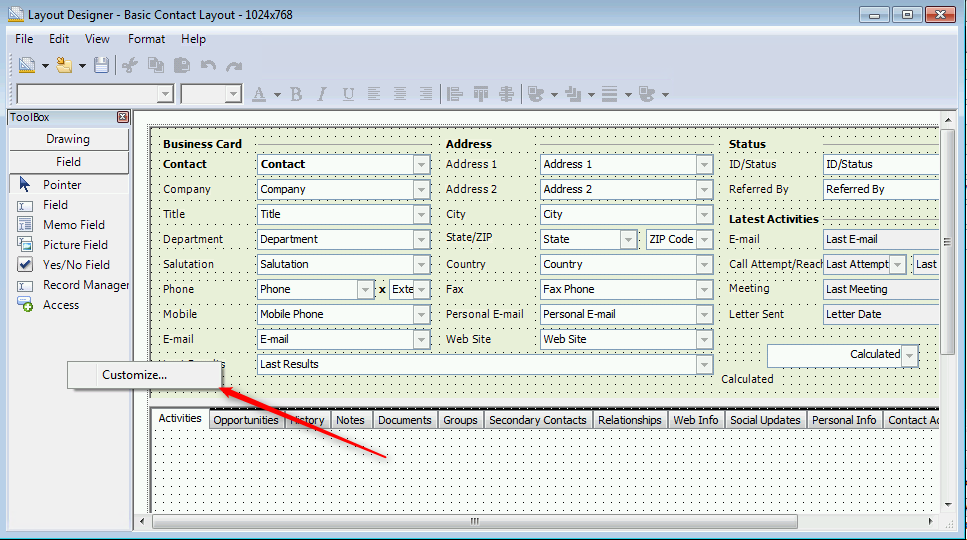
- Check the TopLineMetadataManagerInlineLayoutGrid and click OK
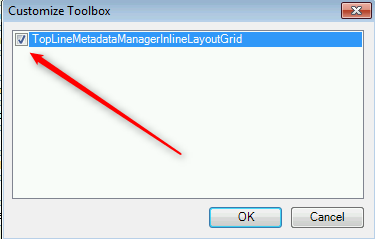
- The TopLineMetadataManagerInlineLayoutGrid control is now available from the Toolbox, Customize section.
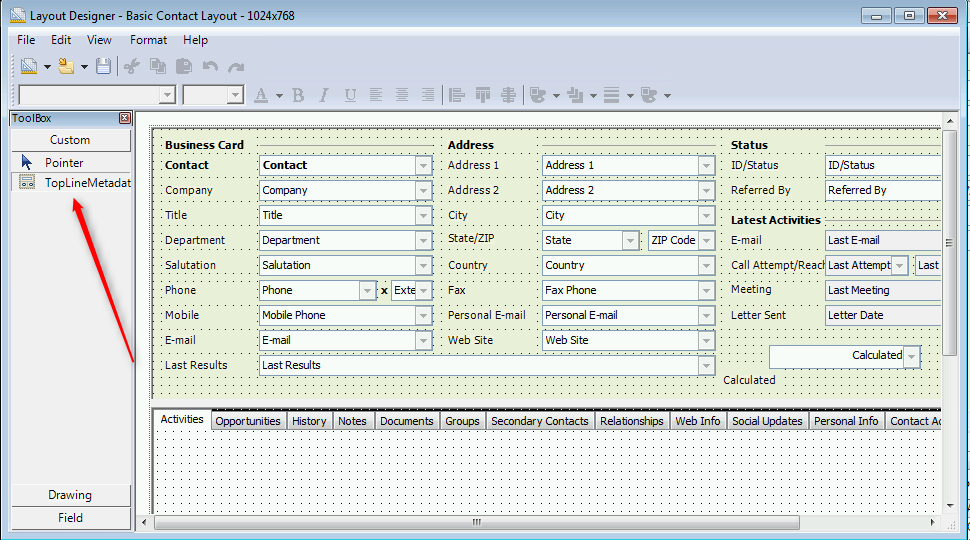
- Draw a box on the layout where the grid should belong, just like a Memo Field
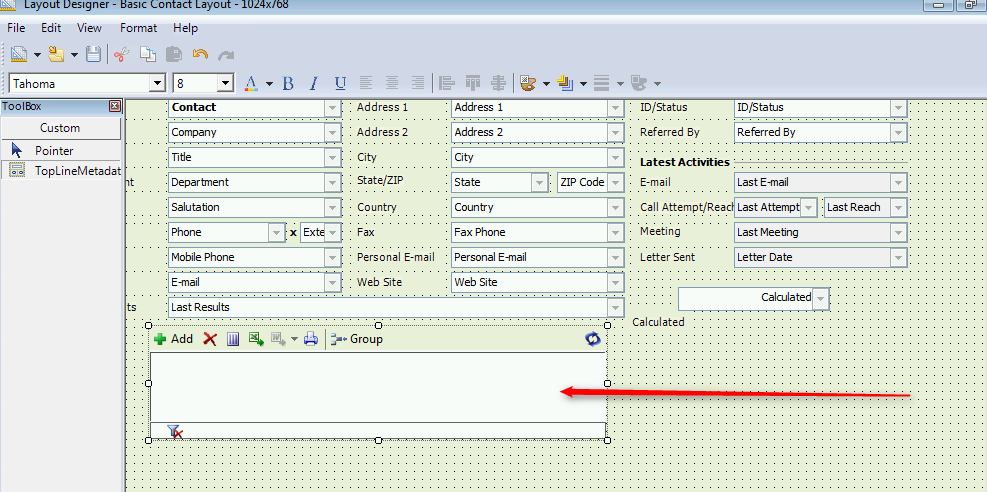
- With the InLineGrid still highlighted, select the Properties Window from the View menu.
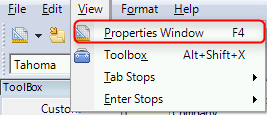
- From the Properties Windows, _Grid Options sections, click on SelectItem from the SetRelationship attribute.
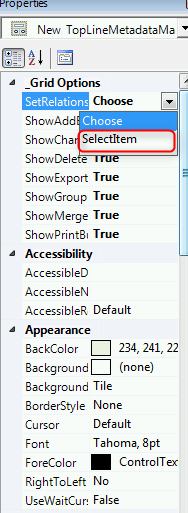
- A window will appear with all the Designer Relationships. Select the relationship for the newly created grid.
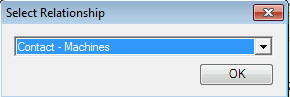
- Other attributes of the InLine Grid, such as the Add, Change, Delete, Export and Print buttons
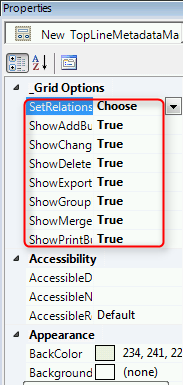
- Close the ACT Layout Designer. Select the edited layout, and the InLineGrid will be present.
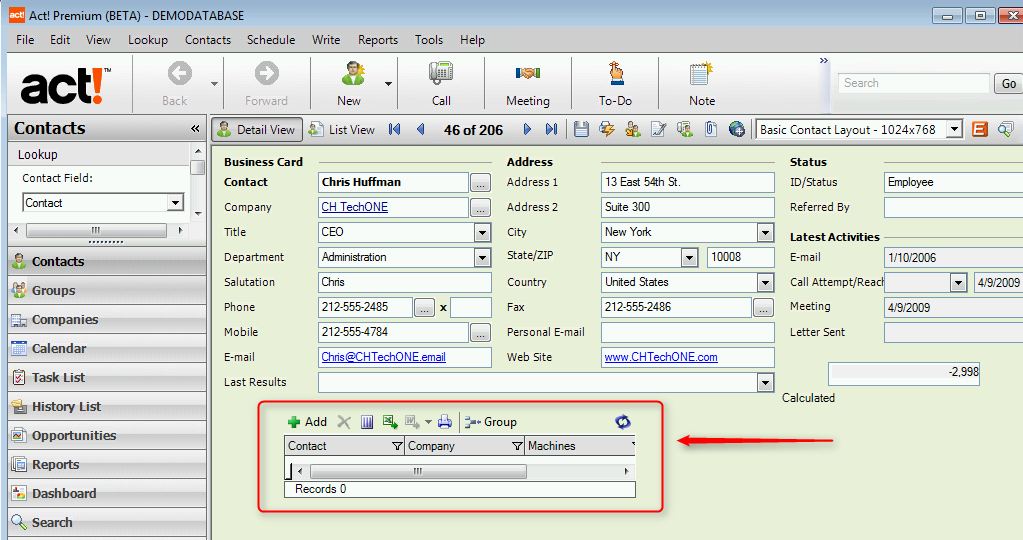
See also
| 








