Home > Administrator Functions > Managing Custom Table Screens > Changing Screen Properties
Changing Screen Properties
A blank, default screen will automatically be created upon custom table generation, but creating a new custom table screen is easy.
- Open Act!
- Click on the Tools menu and select Design Custom Table Screens...
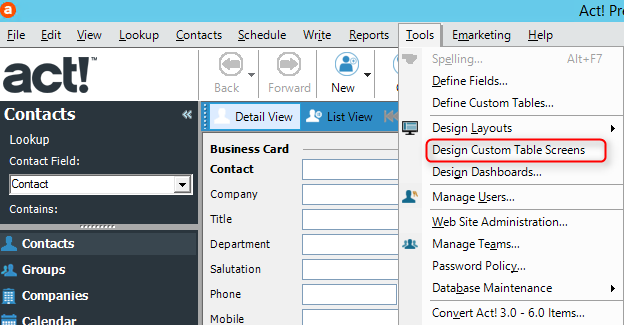
- Select the custom table and click the Screen Properties link.

- Change the name of the new screen, set the maximum number of rows and columns and click Next.
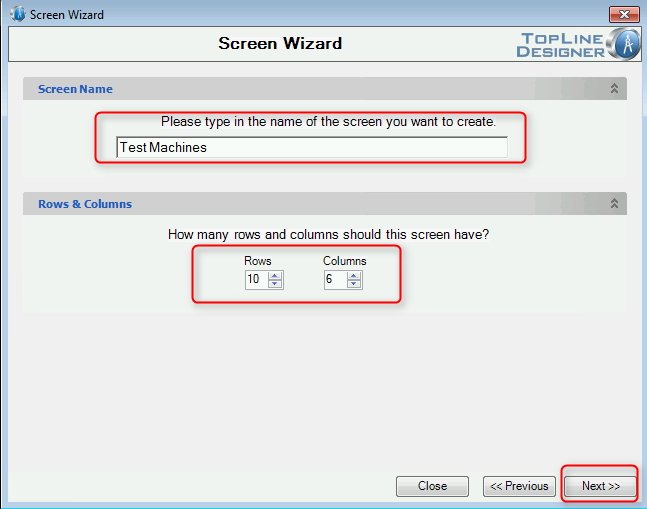
- Select either Horizontal or Vertical tab order, click Next.
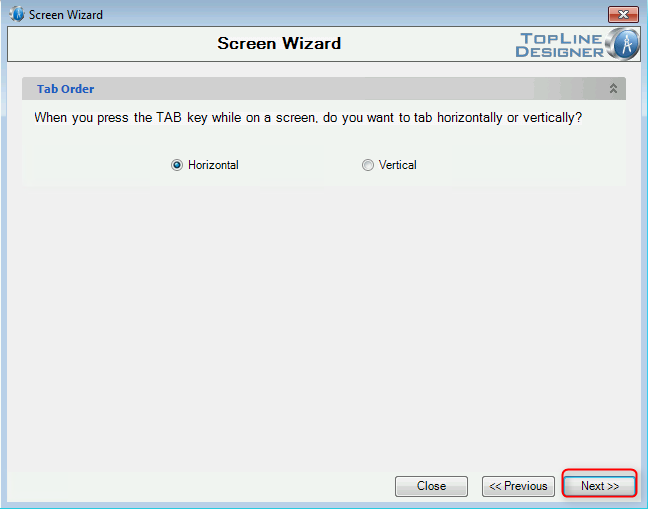
- Click Finish to commit the changes and return to the Define Screens window.
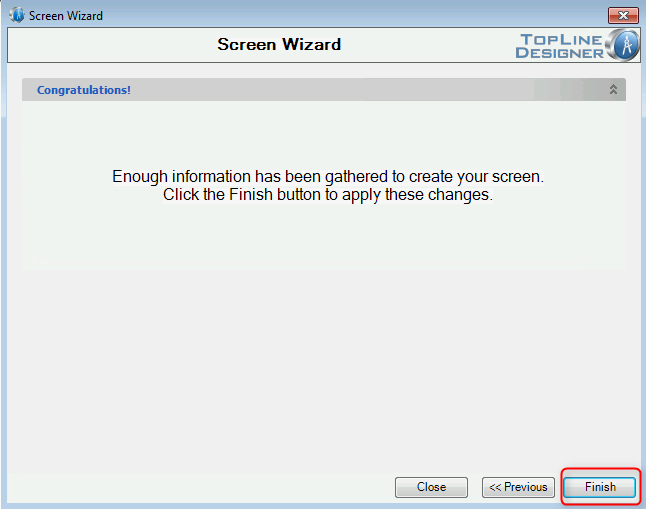
See also
| 








