Home > Administrator Functions > Managing Tables > Editing Fields
Editing Fields
Like typical Act! fields, custom table fields can be edited and have their properties changed. NOTE: System custom table fields cannot be edited.
- Open Act!.
- Click on the Tools menu and select Define Custom Tables...
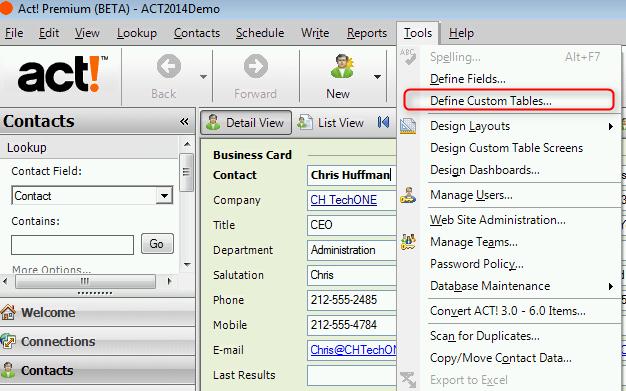
- Select the appropriate custom table from the View fields for: dropdown, highlight the desired custom field and click the Edit Field link.
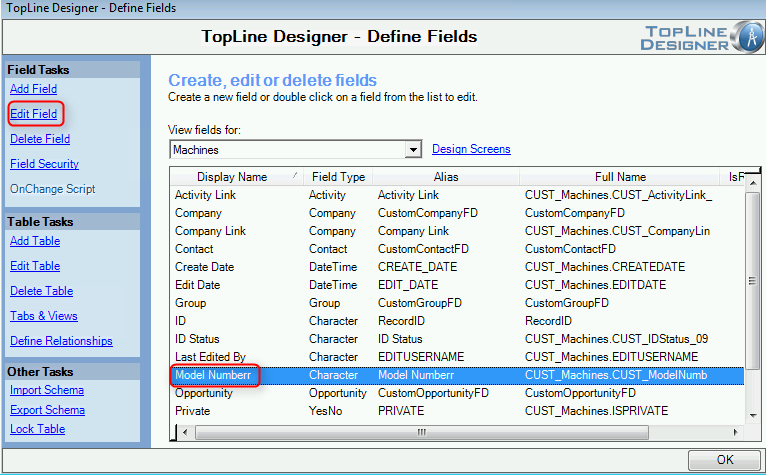
- Make the appropriate changes and click Finish to return to the Define Fields screen.
See also
| 








