Home > End User Functions > Using Designer Tabs > Filtering
Filtering
Custom Table data can be filtered on one or more fields to limit the data set. Custom filter provides advanced data queries.
Filtering Data
- Click on the funnel symbol in the column title. A list of filter options will appear.
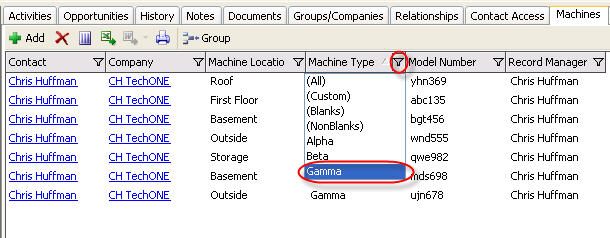
- All - Displays all records
- Custom - Allow for a query on custom table records.
- Blanks - Displays only records which does not contain data in field
- NonBlanks - Displays only records which contain data in field
- (Unique Values) - Displays only records which match that data in field
- Data is filtered by column selection. In this example, Machine Type is filtered to only show Gamma. The colored funnel indicates a filter is being used.
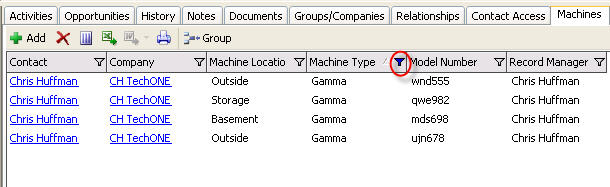
Custom Filter
- When using a Custom Filter, many additional operators may be used. Click OK when finished.
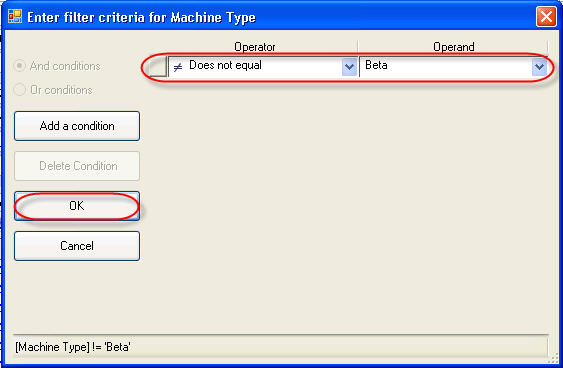
- Use the Add a Condition button to add addtional conditions to the Custom Filter.
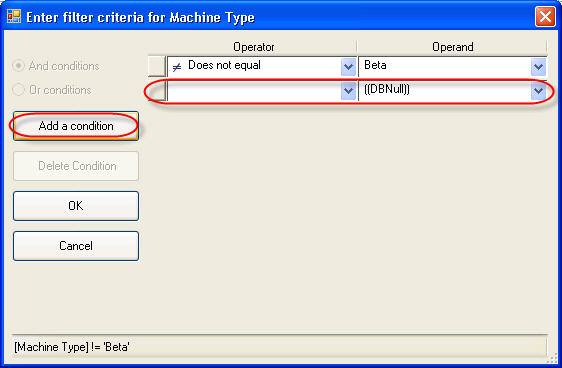
- Multiple conditions can be used. "And" and "Or" are used for ALL conditions.
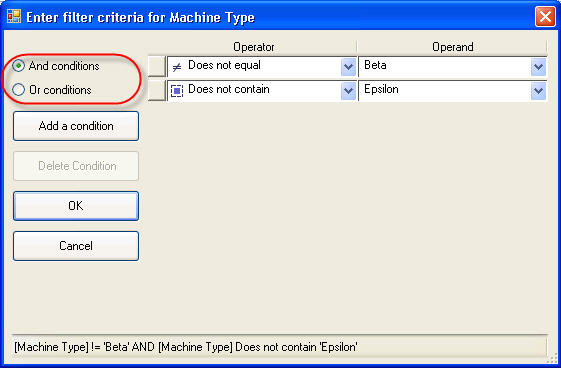
- Click on the button before the condition, then the Delete Condition button, to delete the condition.
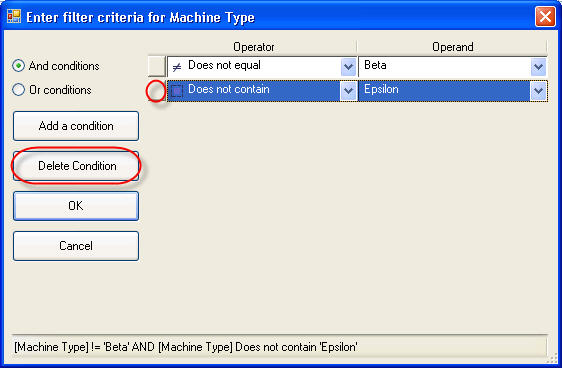
See also
| 








