Home > End User Functions > Using Designer Tabs > Managing Display Columns
Managing Display Columns
Custom table data can be displayed with as many or as few fields as desired. Fields from other related tables, such as Contacts, Companies, Groups or Opportunities can also be displayed.
- Click on the "blue columns" icon.

- Expand the desired table and select the desrired field. Use the left and right arrows in the middle of the dialog box to add and remove columns from the view. User the up and down arrows on the right of the dialog box to change the order of the columns. Click OK when finished.
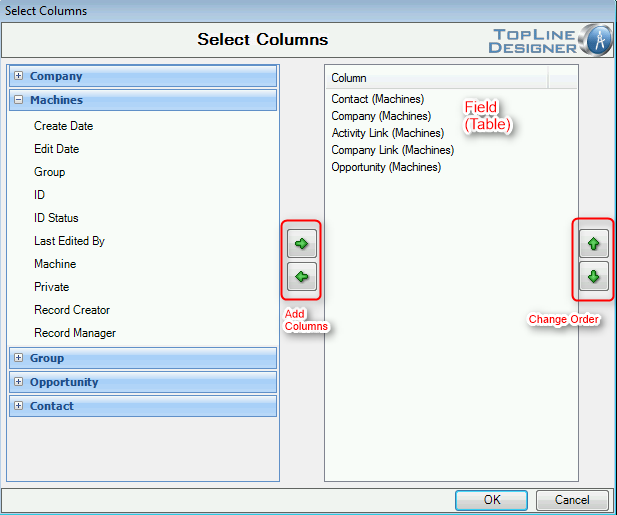
- The new view appears with the selected columns in the selected order.

See also
| 








