Home > Administrator Functions > Managing Tables > Deleting an Existing Table
Deleting an Existing Table
Deleting an existing custom table is easy.
- Open Act!
- Click on the Tools menu and select Define Custom Tables...
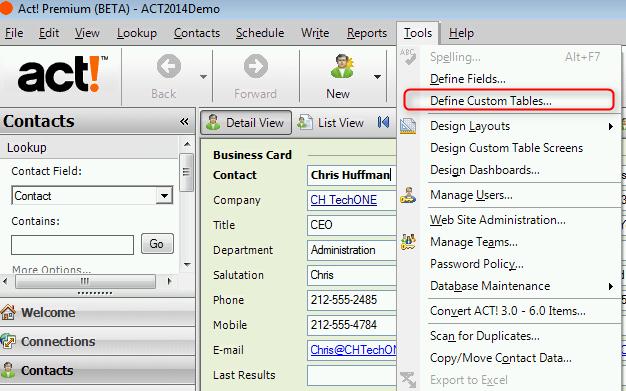
- Select the appropriate custom table from the dropdown and click on the Delete Table link.
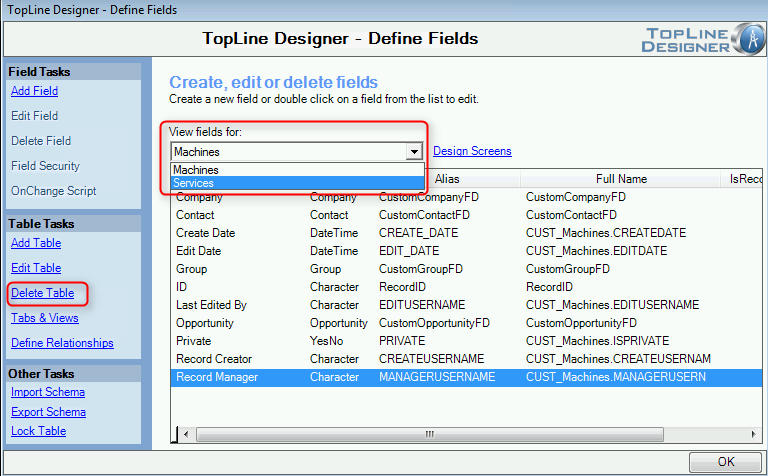
- A warning will appear that all data will be deleted and cannot be undone. Click Yes to continue.
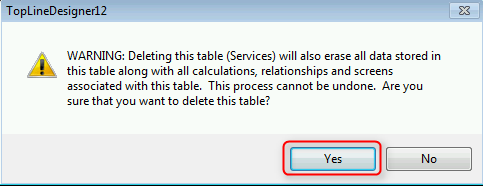
- A confirmation box will appear. Click Yes to actually delete the custom table.
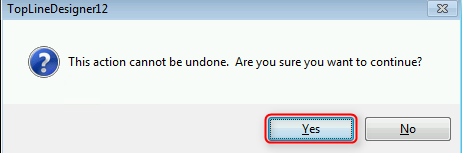
Should an error occur while deleting a table, the following procedure should be used:
1. Start ACTDIAG
2. Detach the database from SQL
3. Close ACTDIAG
4. Start Act!
5. Open the database using the .ADF file to have SQL repair the database
6. Delete the custom table again
See also
| 








