|
Home > End User Functions > Using Designer Tabs > Merge to Word
Merge to Word
- Select the data from the custom table to be merged.
- For just Designer records (and any child Designer records), click on the Word icon. To include Contact fields, use the ACT menu of Write->Designer->Merge to Word.

- Select the Word template to merge with and click Open.
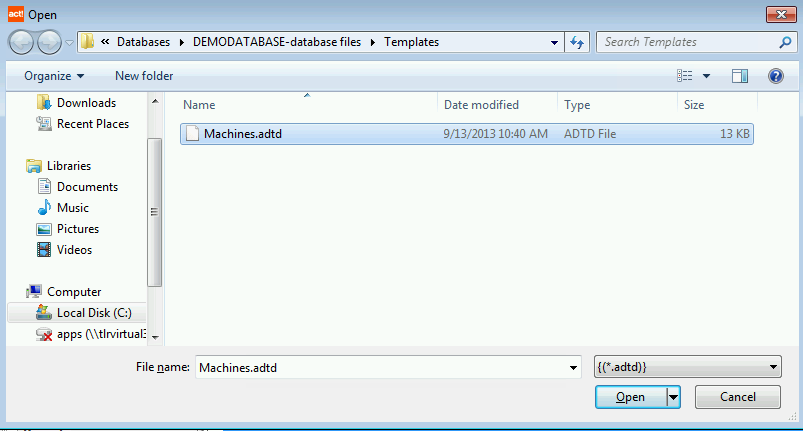
- The template merges with the selected table data
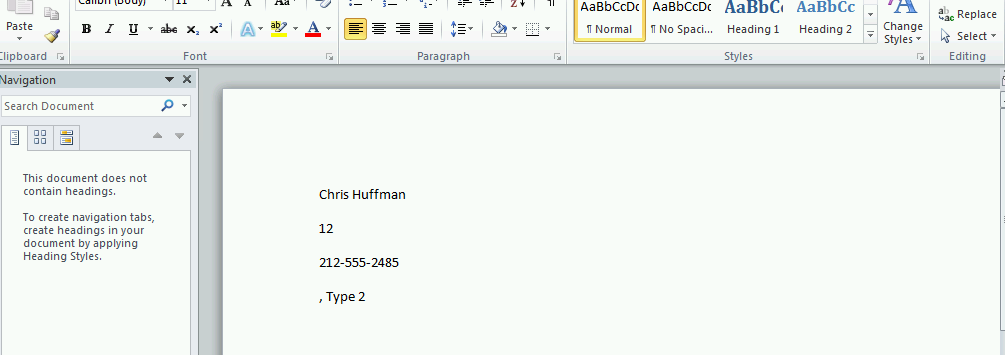
Tips: When using MS-Word merge always close MS-Word by clicking File>Close to avoid the Normal.dot message warning.
See also
| 








