Home > Administrator Functions > Migrating Data
Migrating Data
Migrating data allows the administrator to copy data from existing contact, company, group or opportunity fields into new custom table records. For example, contact data such as:

- Open ACT!
- Click on the File menu and select Keystroke Designer Migrate Data...
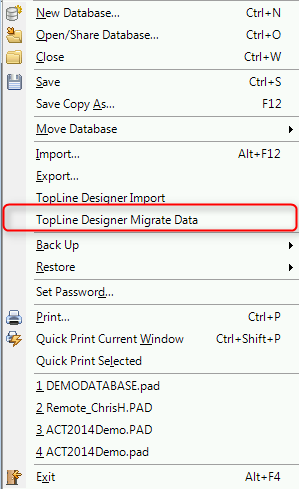
- A Migrate Data from ACT! window will appear. Every field in the custom table will appear along with a drop down. Select the appropriate Custom Table and contact field to map data. Fields which are not mapped will remain blank and the Record Manager will be the current user.
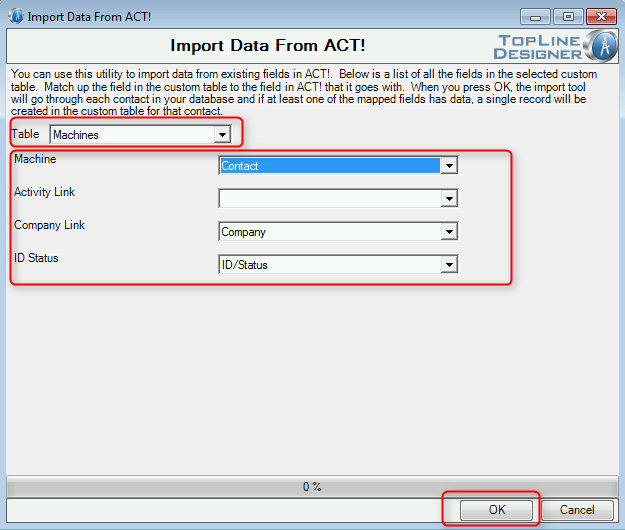
- Click the OK button. A confirmation dialog box will appear. Click Yes and watch the progress bar.
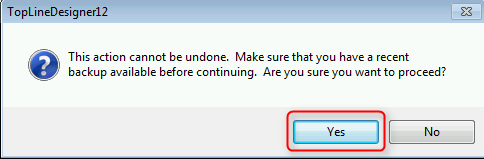
When completed, a dialog box will ask if you would like to perform another migrate. Repeat for all additional rows.
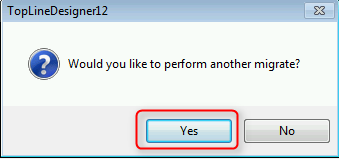
Map additional fields.
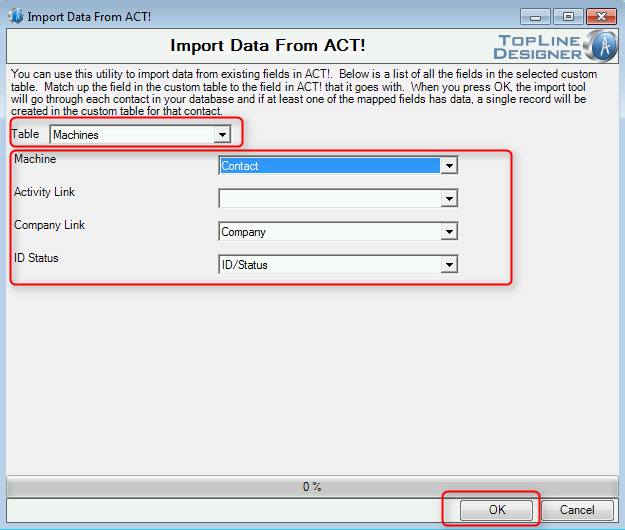
- Click OK to close the Define Fields Window.
NOTE: Rows for which all data is empty will not create new Custom Table records.
See also
| 








