Home > Administrator Functions > Managing Word Templates > Editing an Existing Template
Editing an Existing Template
This opening paragraph should describe the feature that you are documenting, explain how it is commonly used and what the benefits are. For example: The Widget Master email link allows you to easily send information about each widget to various departments within your company. Often, the feature that you are documenting can be best explained by walking the reader through step by step. Use screenshots to illustrate the steps where possible.
- Navigate to a tab that contains a record to merge. Right click, choose Write and choose Edit Template.
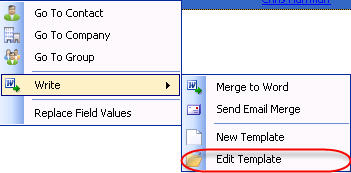
-
The Microsoft Word document will launch along with a popup window titled Merge Fields. Make changes similar to Creating a New Template.
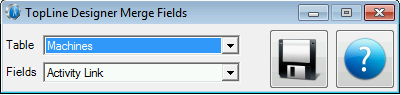
-
Once the document has been modified, cliick on the Save button to save your template. Do not use the Save feature in Microsoft Word
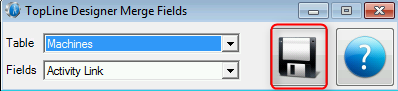
-
Click Yes to update the existing file, or No to save with a new filename
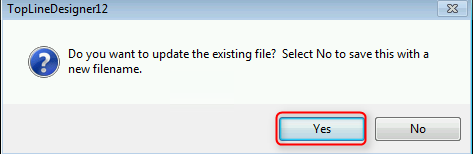
See also
| 








