Home > Administrator Functions > Managing Tables > Defining Relationships > Delete Relationship
Delete Relationship
To delete a relationship between existing custom tables is easy.
- Open Act!
- Click on the Tools menu and select Define Custom Tables...
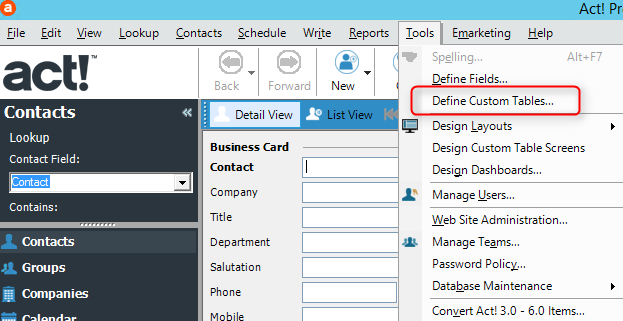
- Click on the Define Relationship link.
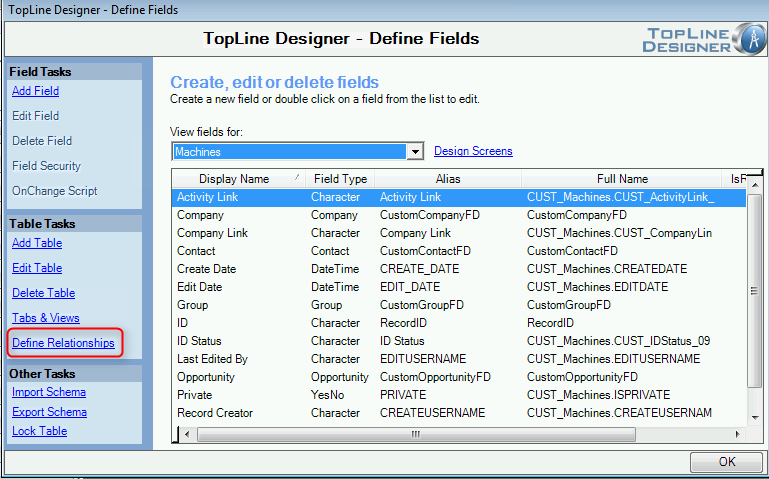
- Select a Table for which it is the Child, highlight the relationship and click on the Delete Relationship link.
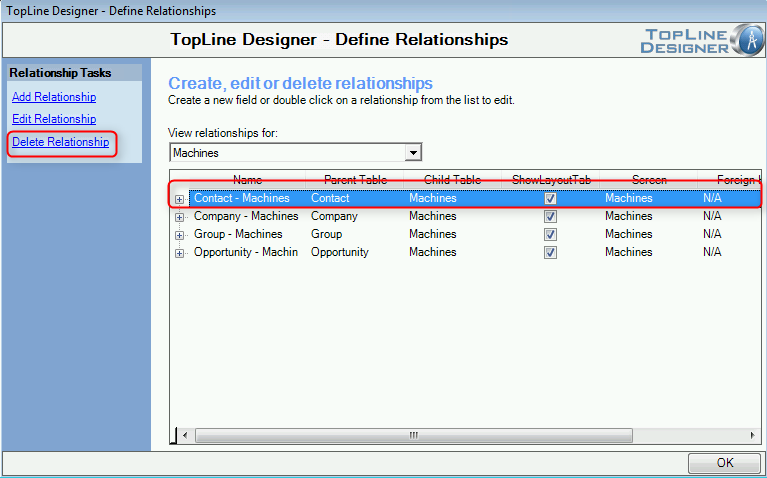
- A confirmation dialog box will appear warning that the action cannot be undone. Click Yes to delete the relationship.
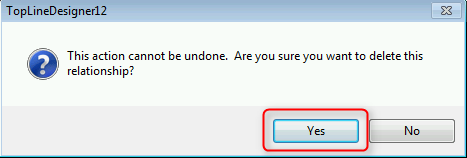
- Click OK to return to the Define Fields screen.
NOTE: No data in either the Parent or Child will be deleted or altered with the deletion of the relationship.
See also
| 








