Home > Tutorials > Outlook Settings for SMTP
Outlook Settings for SMTP
This section will help discover the proper SMTP server settings from the Outlook setup. (These steps use Outlook 2002, but Outlook 2003 and 2007 are similar).
- From within Outlook, select Tools -> Email Accounts.
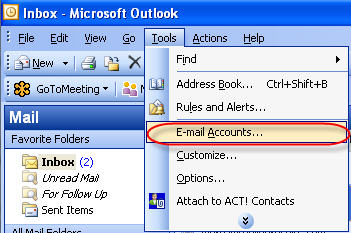
- From the Email Accounts dialog box, select "View or change existing e-mail accounts" and click Next.
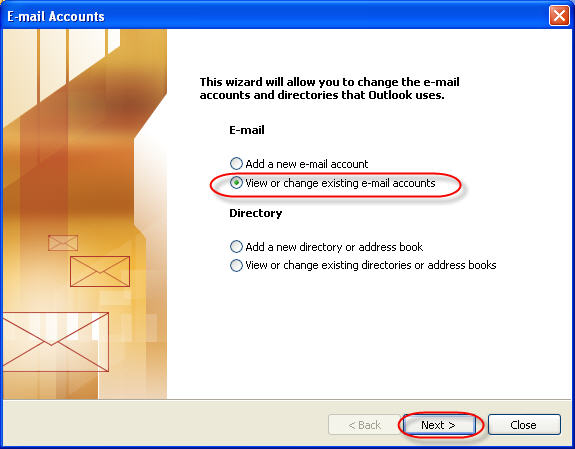
- If the Type is POP/SMTP, the settings can be obtained. Click Change.
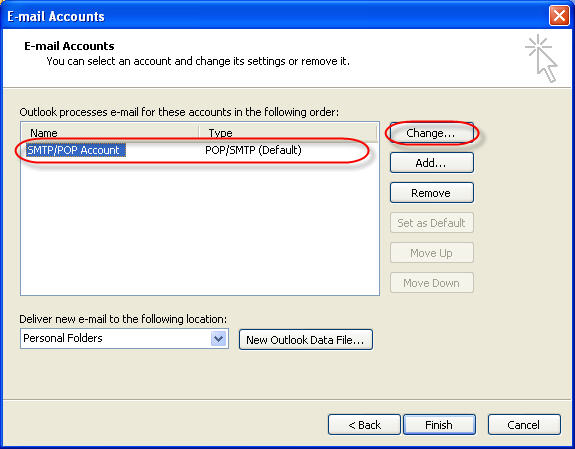
If the Type is Microsoft Exchange, Alerts cannot use this server to relay e-mail.
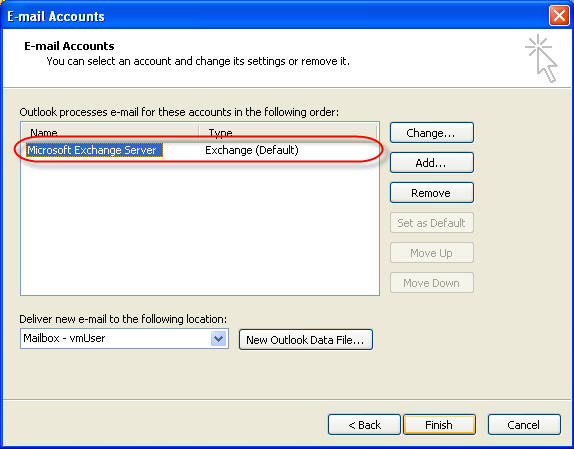
- The SMTP Server value is taken from the "Outgoing mail server" box. Click the More Settings button for authentication information.
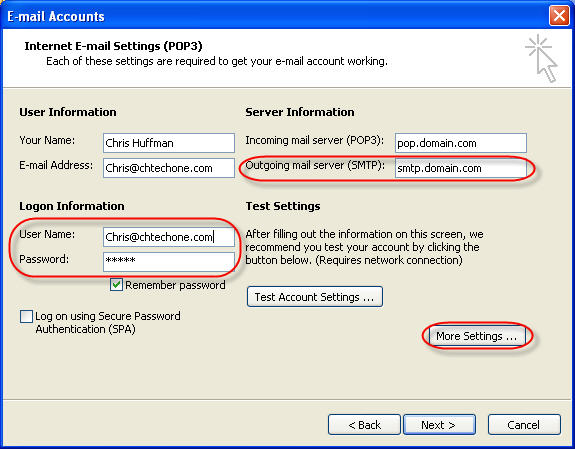
- Click on the Outgoing Server tab.
If the "My outgoing server (SMTP) requires authentication" is NOT checked, the Alerts User name and Password are left blank.
If the "My outgoing server (SMTP) requires authentication" is checked, and "Use same settings" box is checked, the Alerts User name and Password are taken from the Logon Information section of Step 4.
If the "My outgoing server (SMTP) requires authentication" is checked, and "Log on Using" box is checked, the Alerts User name and Password are taken from the the boxes on this dialog box.
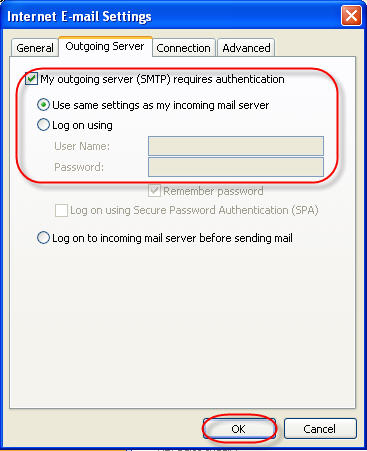
- Click the Advanced Tab. The Alerts Port is taken from the Outgoing Server (SMTP).
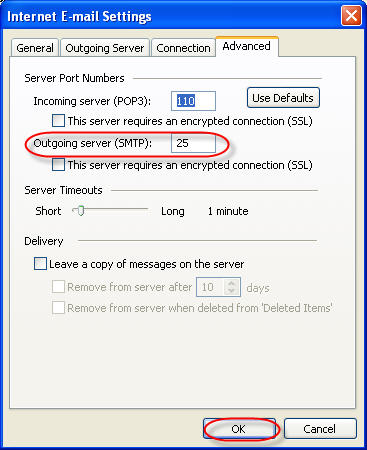
See also
| 








