Home > Installation > Running Installation
Running Installation
.
- Double click on the installer MSI (usually named TopLineAlertsXX.msi, where XX indicates the current version) to start the Windows Installer.

- On the Keystroke Alerts Setup Wizard screen, click Next.

- Agree to the License Agreement and click Next.

- Accept the default installation folder, or change with the Browse button. Allow Everyone to access Keystroke Designer and click Next.

- Confirm the installation and click Next.

- Wait for the progress bar to complete and click Close to finish the installation.
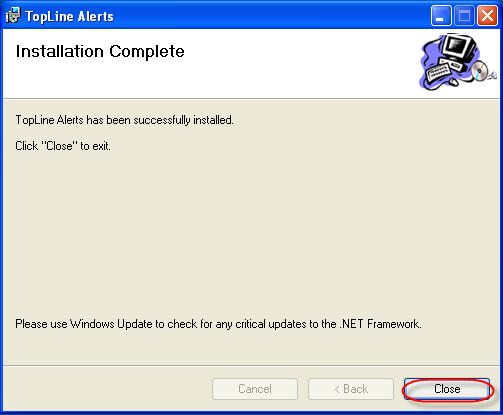
Keystroke Alerts user interface shortcut will be placed in the Windows Start Menu.
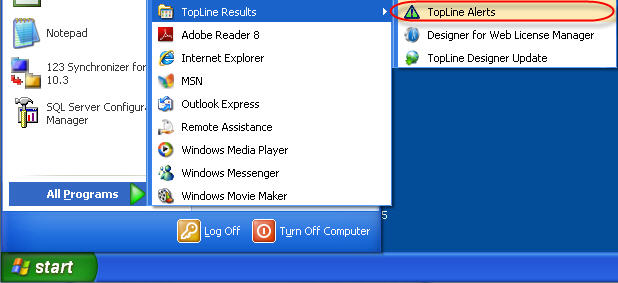
See also
| 








