Home > Managing Tasks > Adding Task
Adding Task
This is how to add a new task.
- Click on the Add Task link.
- Select the type of task and click Next.
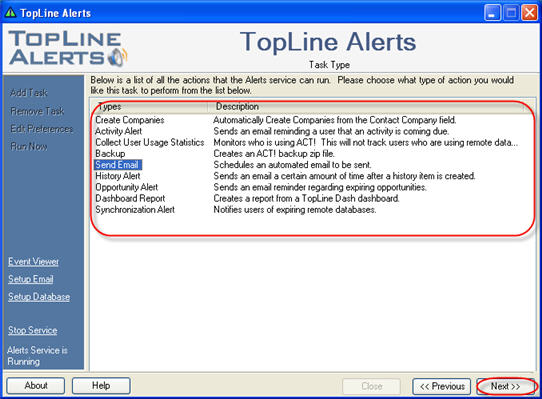
- Enter a Name to describe the task. By default, the task will be enabled. Click the Properties button to configure the selected task. (See Type of Tasks for properties). Click Next.
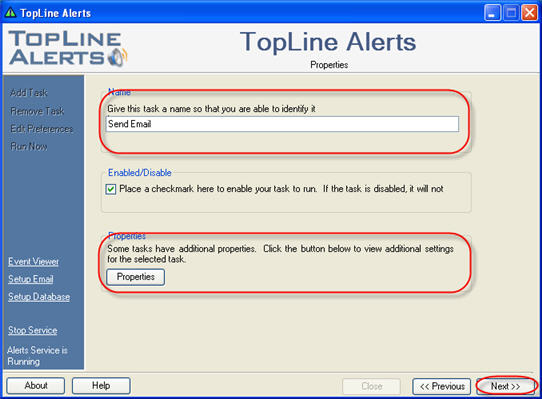
- Set the schedule for the task and click Finish.
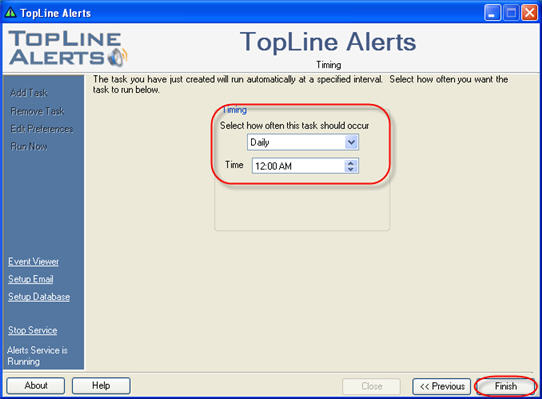
- Task is now added and ready to be run.
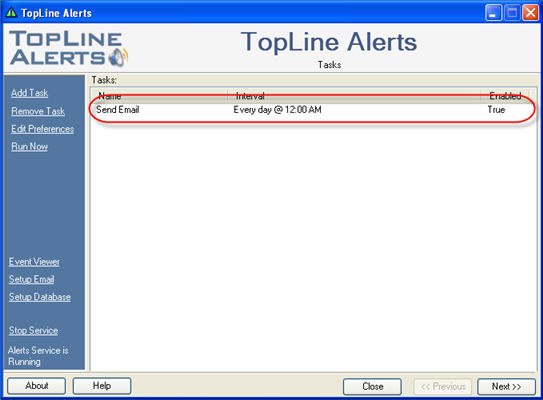 Schedules
- Hourly: Schedule the task to run every hour between the start and end hour.
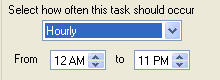
- Daily: Schedule the task to run every day at the specified time.
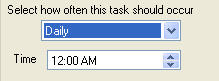
- Weekly: Schedule the task to run every specified day at the specified time. (NOTE: If more than one day is required per week, schedule a duplicate task.)
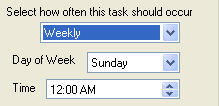
- Monthly: Schedule the task to run once a month on the specified date at the specified time. Notice the special checkbox for the last day of the month.
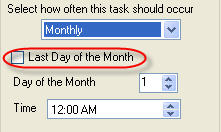
See also
| 








