Home > Type of Tasks > Dashboard Report
Dashboard Report
The Dashboard Report task allows you to automatically generate a PDF or Excel spreadsheet from a Keystroke Dash dashboard.
- The Dashboard tab allows you to specify the dashboard to be used. You must specify the .TLD file, which is a dashboard save. The default location where dashboards are saved is C:\Documents and Settings\<username>\My Documents\Dash Saves for Keystroke Dash version 6 and C:\Program Files\Keystroke Results\Keystroke Dash\DashSaves previous versions.
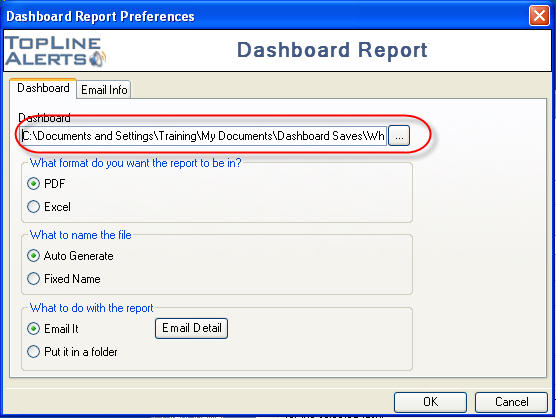
- Select whether the output will be a PDF file or an Excel spreadsheet.
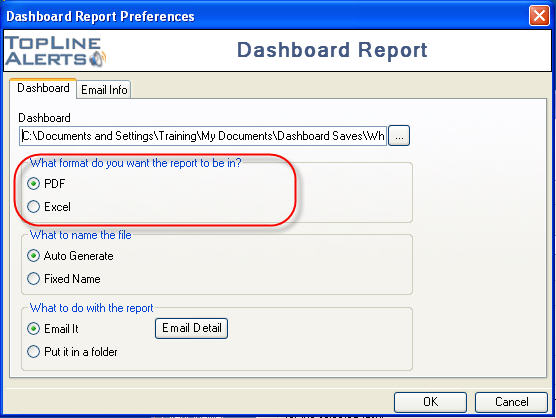
- Specify whether Alerts will generate an automatic name for the report file or use a fixed name. The file extension does not need to be included in Fixed Name.
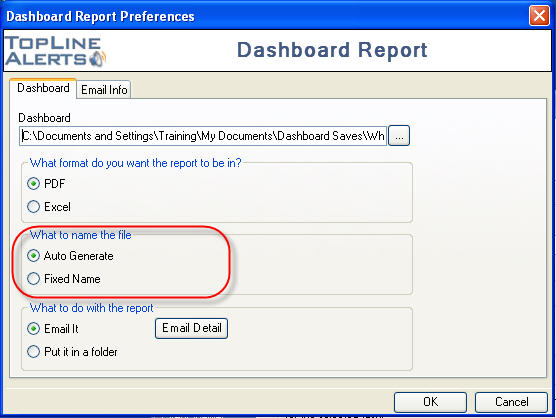
- Select whether the output file will be emailed or saved to a folder.
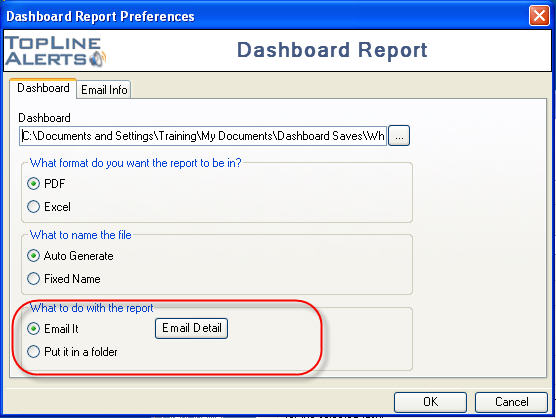
- Put an email address into the top field and press the button to send the dashboard PDF to that address.
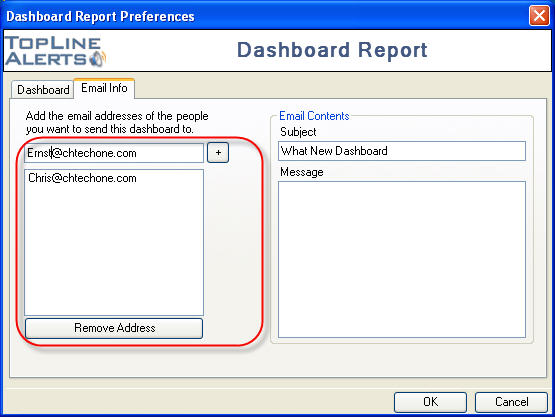
- The Email Info tab allows you to specify how you want to format your message when emailing dashboards.
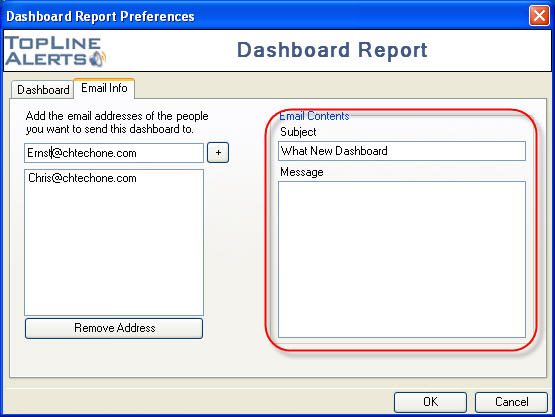
See also
| 








