Home > Type of Tasks > History Alert
History Alert
The History Alert task will send an email reminder when a history has been generated meeting certain conditions.
- On the Users tab, select the Record Managers of the histories to monitor.
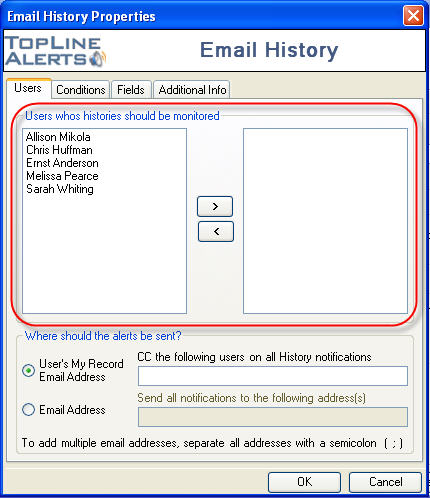
- Select who should receive the emailed alerts:
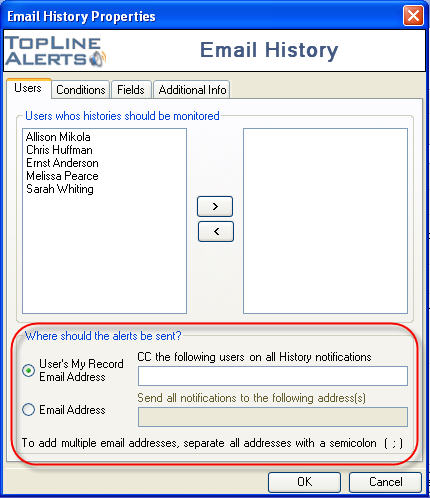
"User's My Record" will email the alert to the Record Manager's Email Address.
"Email Address" will email the alert to specified email address. Multiple email addresses should be separated by a semicolon.
- Additional email addresses can be CC'd, separated by a semicolon.
- Select which type of histories users should be monitored.
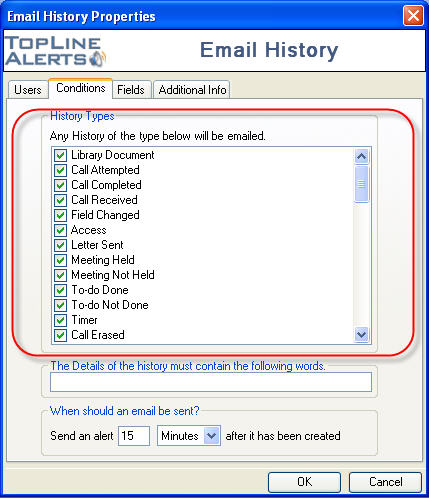
- Histories can additionally be filtered on specific words found in the details field.
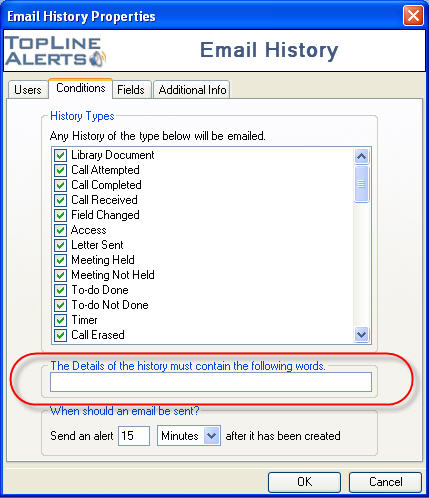
- Alerts can be sent after a specified time period has past. Specify this delay in Minutes, Hours or Days.
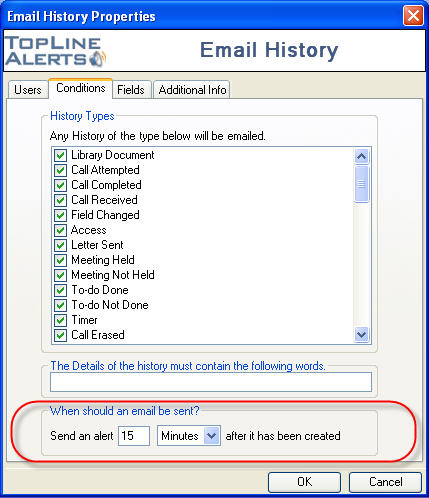
- The Fields tab allows you to select fields to be included in the email body. Highlight the field in the Available Fields column and click on the right arrow button to add to Selected Fields. Highlight the field in the Selected Fields and click on the left arrow button to remove the field. Use the up and down arrows to arrange the Select Fields order.
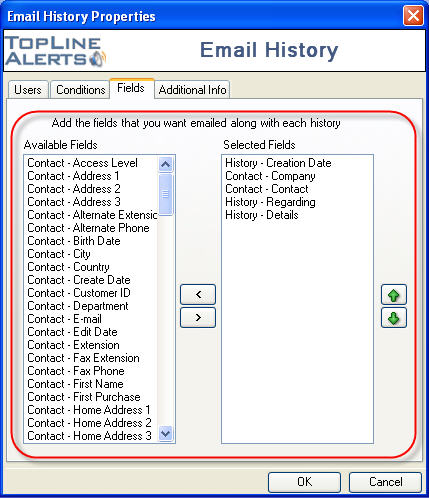
- The Additional Info tab allows you to specify the details of your email message. Enter the email subject and body. Field information from the previous tab will be included after the email body.
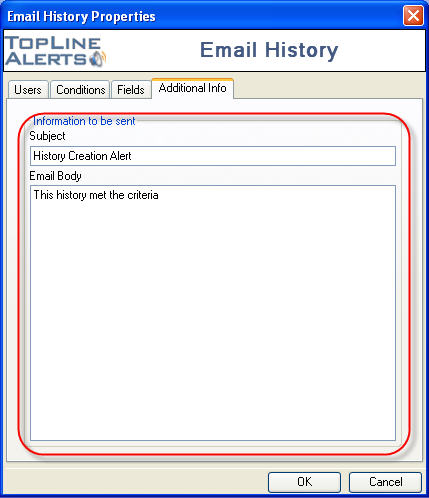
See also
| 








