Home > Managing Tasks > Managing Service
Managing Service
The Keystroke Alerts service must be running in order to process tasks. The lower left corner of the Alerts user interface will display the status of the Alerts service.
- Click on Start Service in the lower left hand corner to start the service, if stopped.
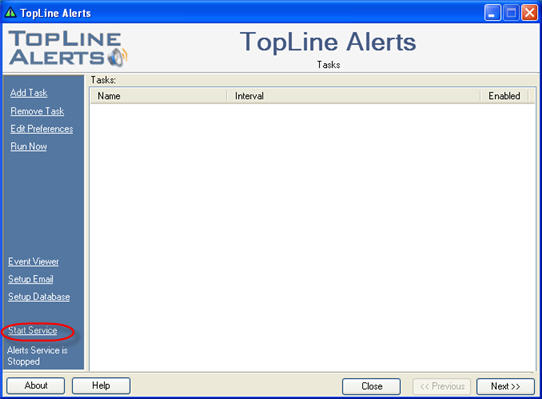
When the service is running, the Alerts icon in the system tray will be normal
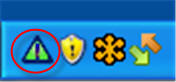
- Click on Stop Service in the lower left hand corner to stop the service, if started.
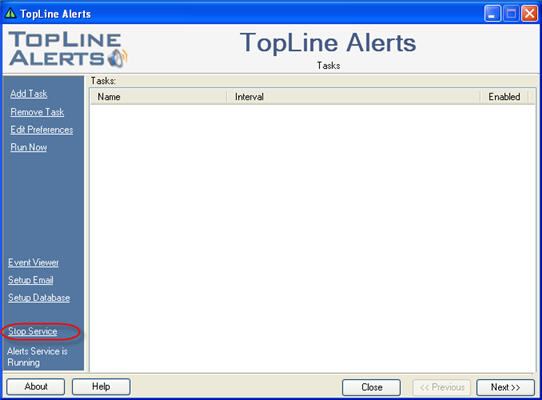
When the service is stopped, the Alerts icon in the system tray will have a red X.
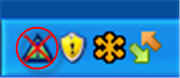
Windows Services Panel The status of Keystroke Alerts can also be viewed from the Windows Services Panel.
- From the Windows Start Menu, select Run and enter the command "services.msc".
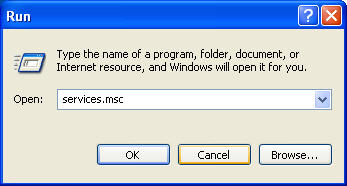
- The Windows Services Panel is displayed. Scroll down to see the "Keystroke Alerts" service.
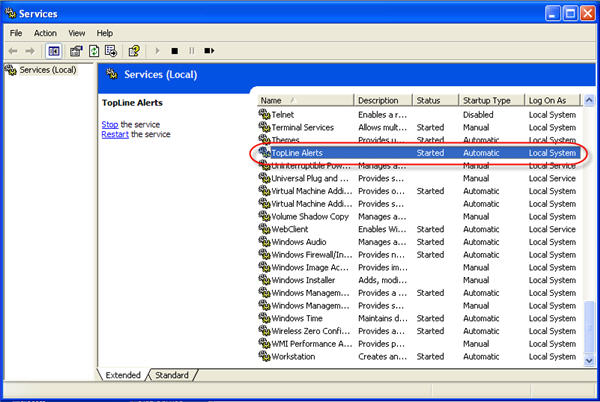
See also
| 








