Home > Tutorials > Changing Service User
Changing Service User
When saving data to or sending data from a network location, the Windows Service User of Keystroke Alerts must be changed from the default Local System to a Domain User with rights to the network location objects. The Windows Service User can be changed from the Windows Services Panel.
- From the Windows Start Menu, select Run and enter the command "services.msc".
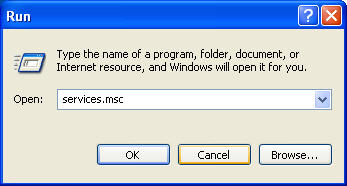
- The Windows Services Panel is displayed. Scroll down to see the "Keystroke Alerts" service.
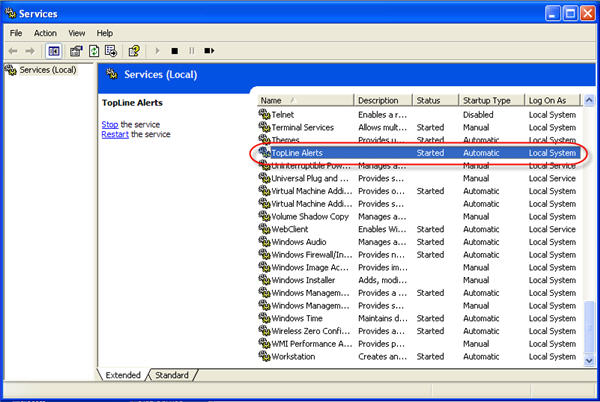
- Right click on the Keystroke Alerts service and select Properties.
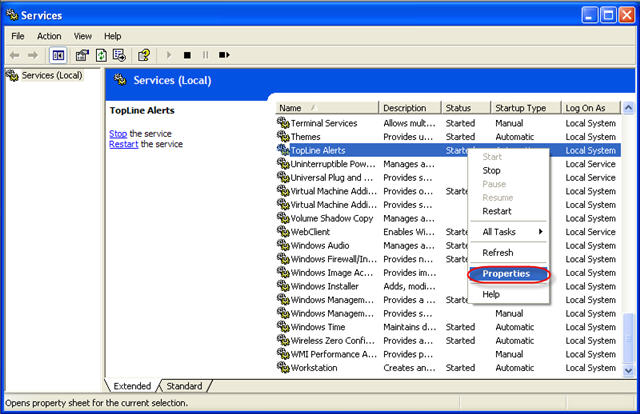
- Click the Log On tab and enter the user name and password for the domain user. Click OK.
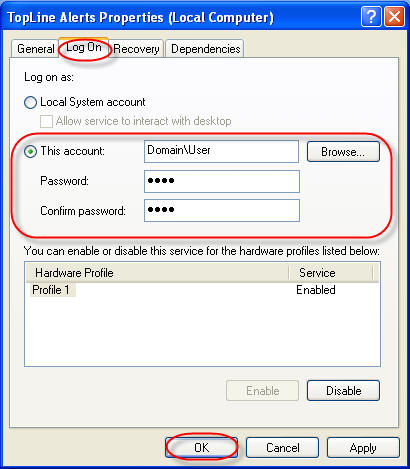
- Windows will confirm that the entered user exists and has been given Log On As a Service right. Click Ok.
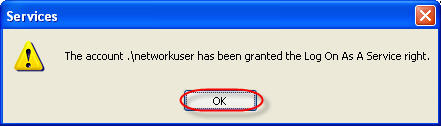
- Keystroke Alerts will need to be restarted for the change to take effect.
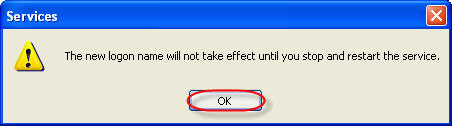
- Click the Restart link to restart the service. Notice that the Log On As has changed to the network Domain User from Local System.
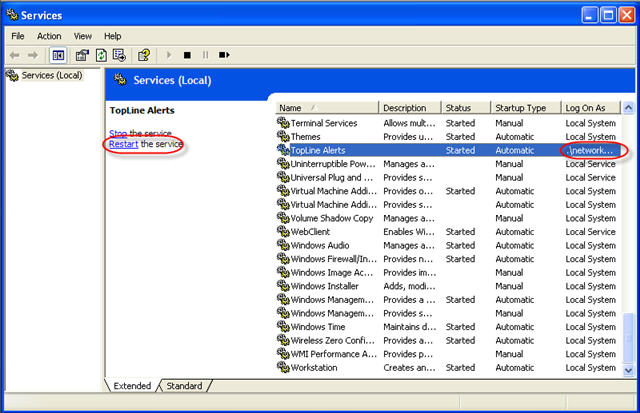
See also
| 








