|
Home > Advanced Functions > Rescheduling Activities
Rescheduling Activities
The Activity Panel in Keystroke Dash allow mutliple activities to be rescheduled interactively. Date fields can be adjusted by a relative number of days or set to a new fixed date, while text fields can have phrases, be removed, replaced or appended.
Updating Text Fields
- Highlight the records in the dashboard panel, right click and select Reschedule Activity.

- The Update Fields dialog box will appear. Select a text field (Details, Location, Priority, Regarding or Source) and enter a text value.
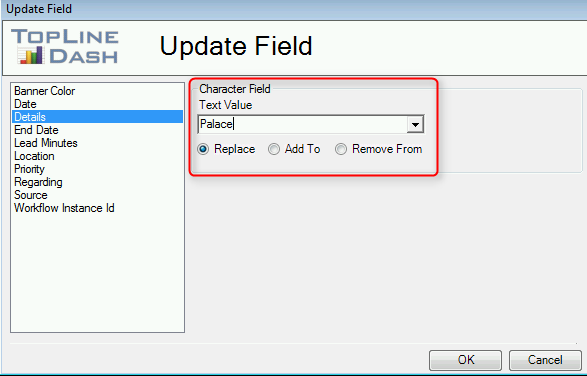
- Select the appropriate function:
- Replace: The entire contents of the field will be replaced with Text Value. (i.e. Location = "Palace")
- Add To: The text value is appended to the field (i.e. "Garden State" becomes "Garden State Palace")
- Remove From: If the text value is present in the field, it is deleted. (i.e. "Palace of the Hills" becomes "of the Hills")
- Click OK to perform the update.
Updating Date Fields
- Highlight the records in the dashboard panel, right click and select Reschedule Activity.

- The Update Fields dialog box will appear. Select a Date (Date or End Date) field.
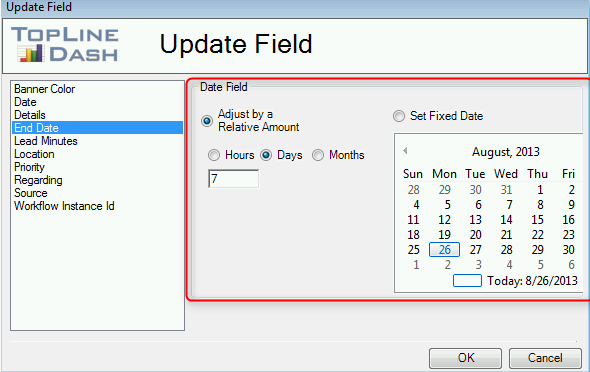
- Select the appropriate function:
- Adjust by Relative Amount: The existing date is adjusted by selected hours, days or months. (i.e. Amount = 7 days, 4/4/2009 becomes 4/11/2009)
- Set Fixed Date: The existing date field is replaced by selected date.
- Click OK to perform the update.
See also
| 








