Home > Dashboard Elements > Dashboard Toolbar > Print
Print
This Print icon prints the Keystroke Dash to the printer, a PDF file, or an Excel spreadsheet.
- Click on the Print icon.

- The Keystroke Print Dialog will appear.
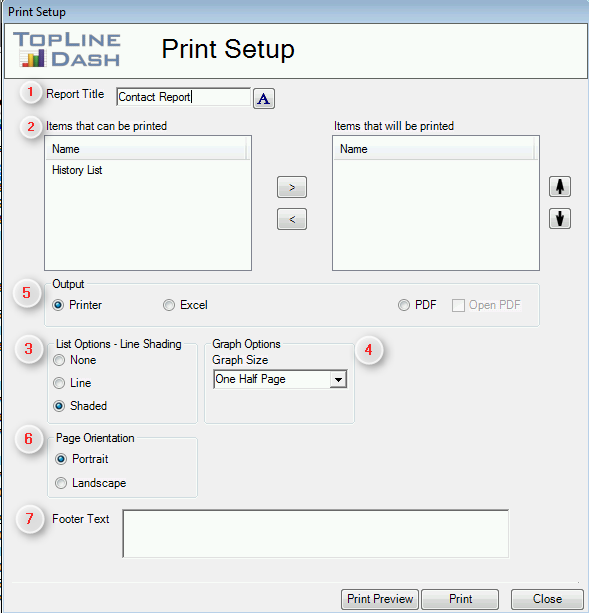
- Give the dashboard report a title, which is printed at the top of every page. Control the font with the "A" button.
- Select which panels will appear on the report by using the -> and <- arrows. Select the order in which the panels will appear by using the up and down arrows. Each panel is printed on a separate page.
- Select how rows in List Views are separated: No visible separation; a line between rows; every other row shaded.
- Select the amount of space Graph View will take: Full Page; Half Page; Third of Page; Fourth of Page.
- Select the Output for the Report: Default Printer; PDF file; Excel Spreadsheet.
- Select the Paper Orientation: Portrait or Landscape.
- Enter footer text which will be printed at the bottom center of every page.
- Click on Print button to generate the report.
Print Preview
- Press the Print Preview button to see a preview of the report before it is generated.
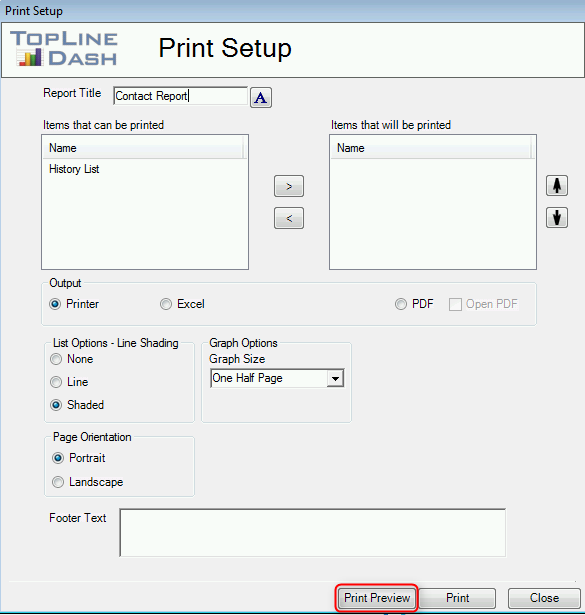
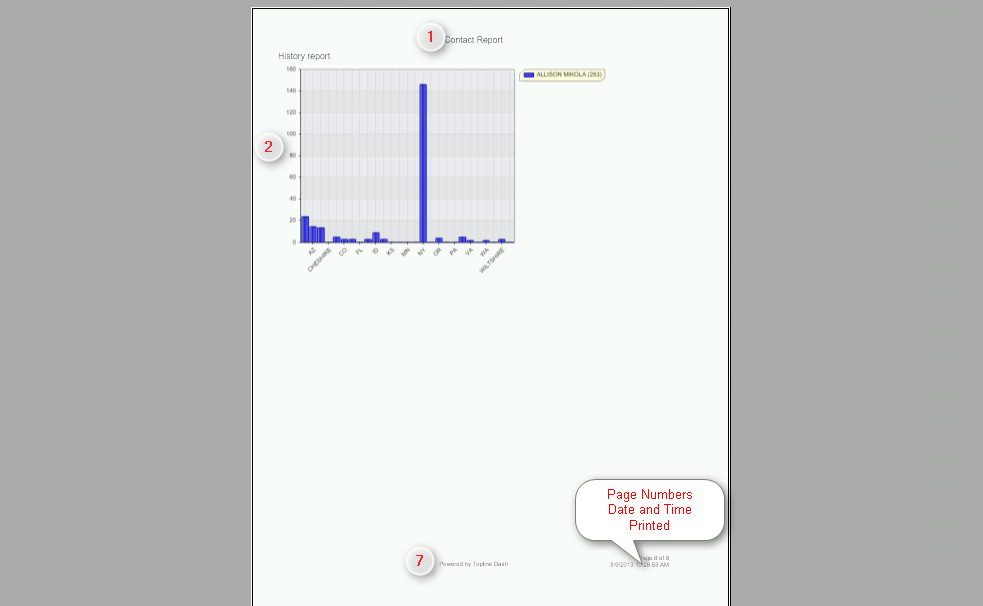
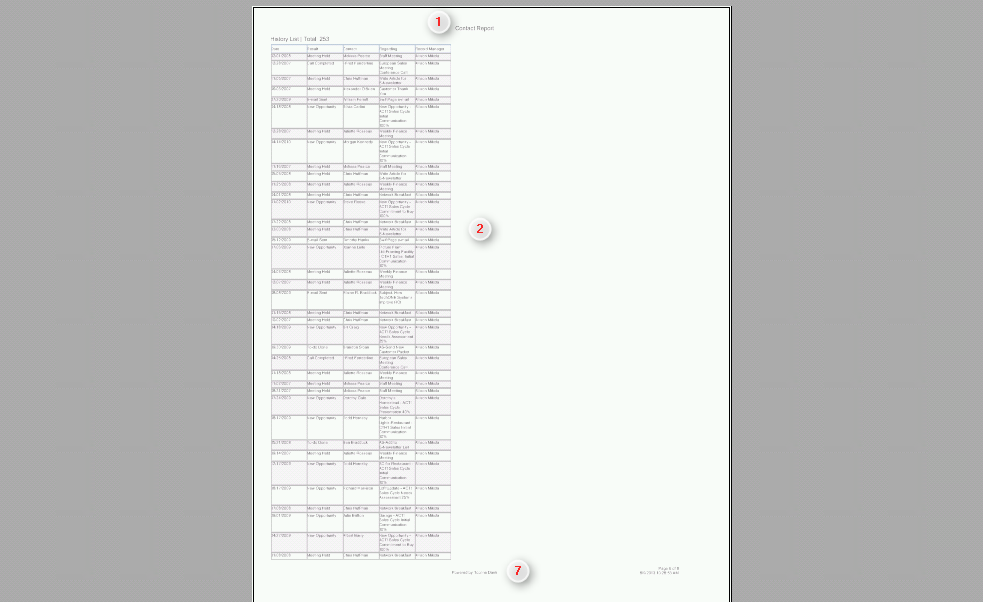
See also
| 








