Home > Configuring Keystroke Alerts with Dashboard
Configuring Keystroke Alerts with Dashboard
Begining with Keystroke Dash 7.5, Keystroke Alerts must be configured to run under the same Windows user profile as Dashboard was registered for proper functionality.
- Ensure Keystroke Dashboard was activated, by opening ACT, clicking on Keystroke Dash button, and selecting the About icon.
- Determine the Windows User being used by #######
- Open the Windows Services window by running the command "Services.msc"
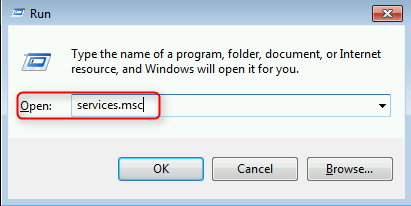
- Scroll down to "Keystroke Alerts". Right click and select Properties. Notice that the Log On As is set to Local System by default.
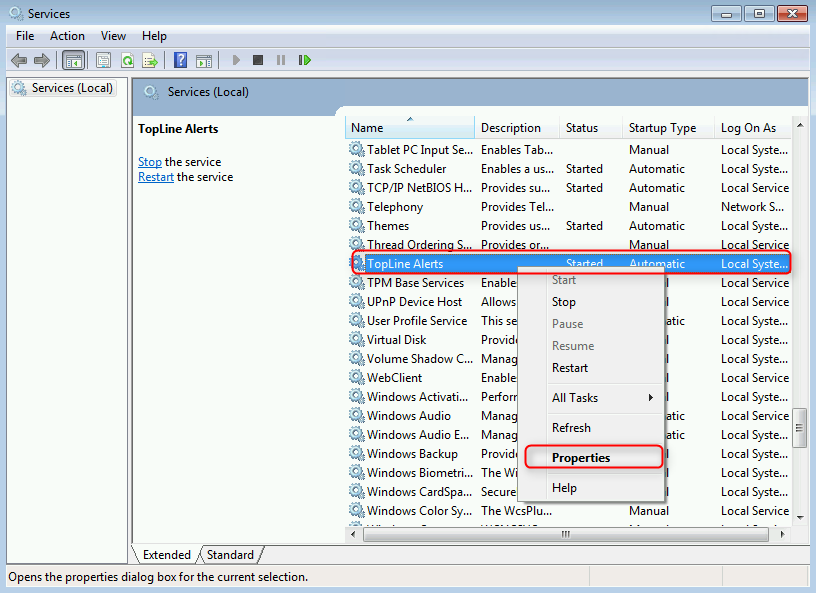
- Click on the Log On tab. Change from Local System account to This account. Enter the account (Domain\Username) and Password. Microsoft Windows operating systems require services to run under accounts with passwords. Click OK.
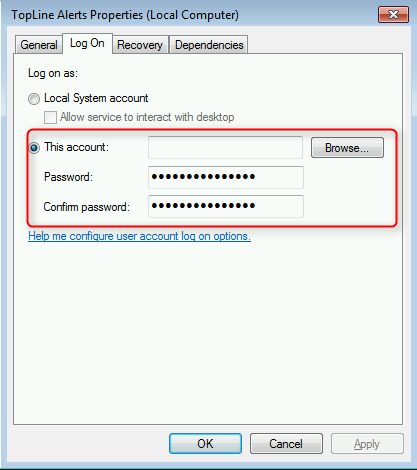
- A window will appear indicating that the account has been granted the Log On As A Service right. Click Ok.

- Another windows will appear as a reminder to restart the service. Click Ok.
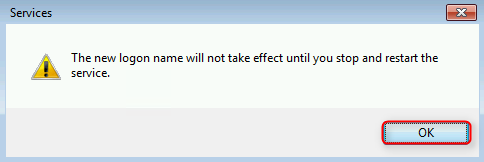
- Click on the Restart the service link.
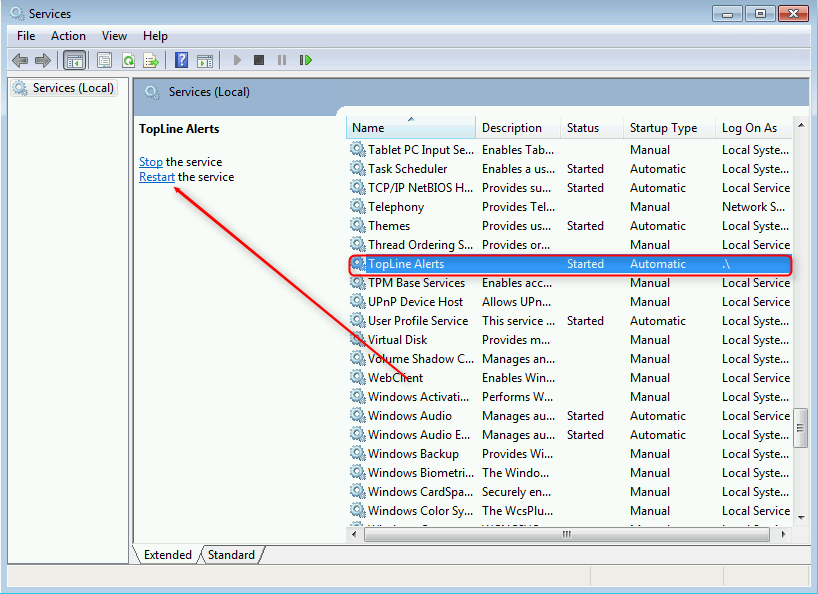
- Keystroke Alerts can now send Dashboard Reports properly.
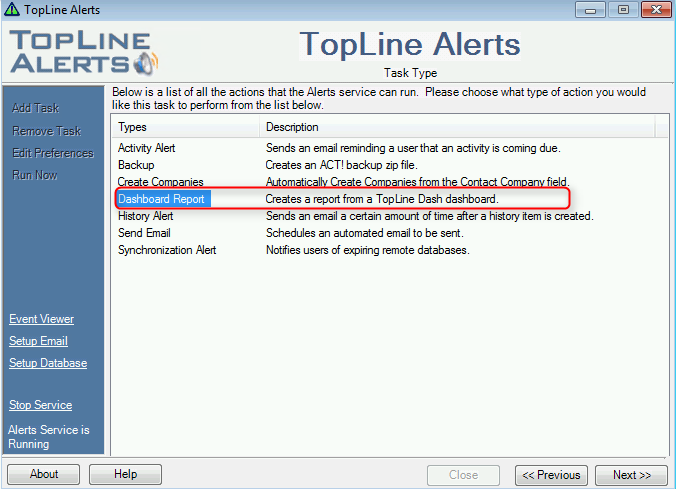
See also
| 








